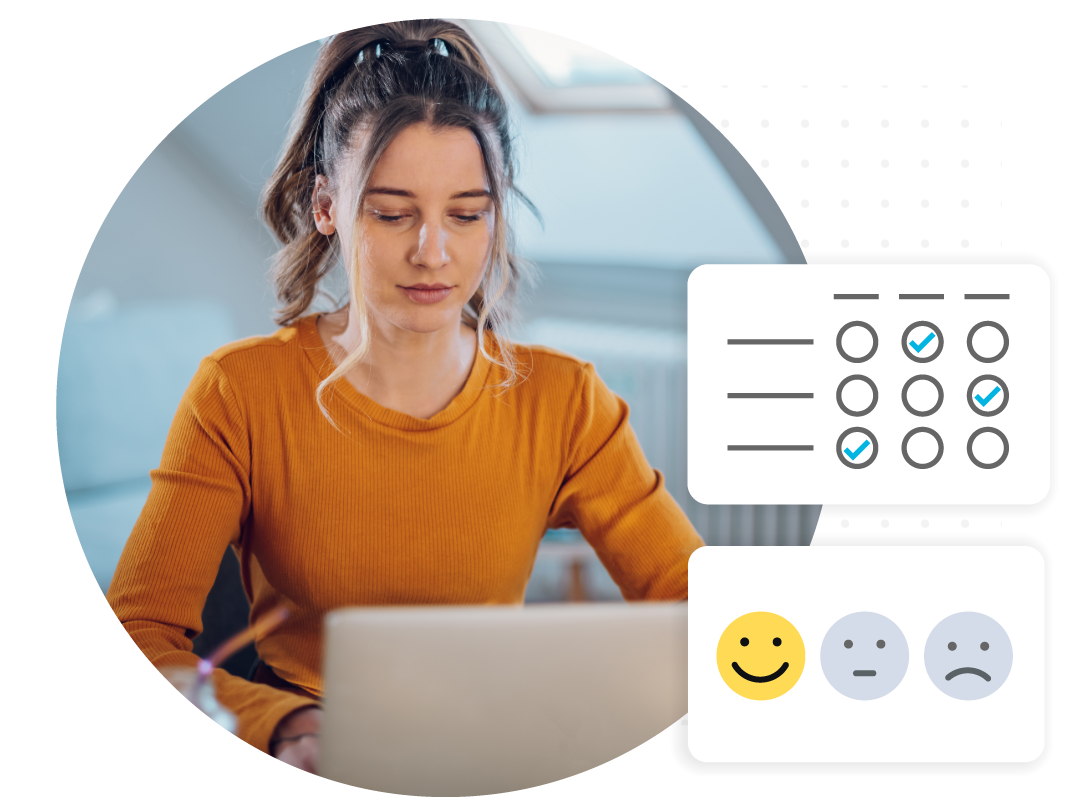Two types of survey questions: Open questions, Closed questions
Open questions
These give the participant a chance to speak freely and give their comments, which offers you more information than you normally get with a closed question.
For example: Do you have any comments on the service you received today?
Closed questions
Closed questions limit a participant to selecting from a pre-defined selection of answer options.
For example: If you ask employees how satisfied they are at work, you could limit the answer options to:
- Very satisfied
- Fairly satisfied
- Neither satisfied nor dissatisfied
- Fairly dissatisfied
- Very dissatisfied
By using closed questions, your data is much easier to analyse.
Whether 5 or 500 employees answer the question, a survey platform can run reports that give you data such as “84% of respondents are ‘Very satisfied’ or ‘Fairly satisfied’ at work”.
Question styles – different ways to style your open and closed questions
Open-ended
A question that lets people write (or type) the answer themselves. The most obvious example is a large answer box that lets a participant offer a detailed opinion with their own words: for example to the question: “How could we improve our product?”.
But there are other examples too, such as asking a participant to provide their email address or their phone number, as well as the time and date they filled in the questionnaire. Placeholder text can also be used to provide an indication of an expected response – such as a time-and-date format.
You can have just one open-ended question, or multiple together, or it could be used following a multiple-choice question for further context.
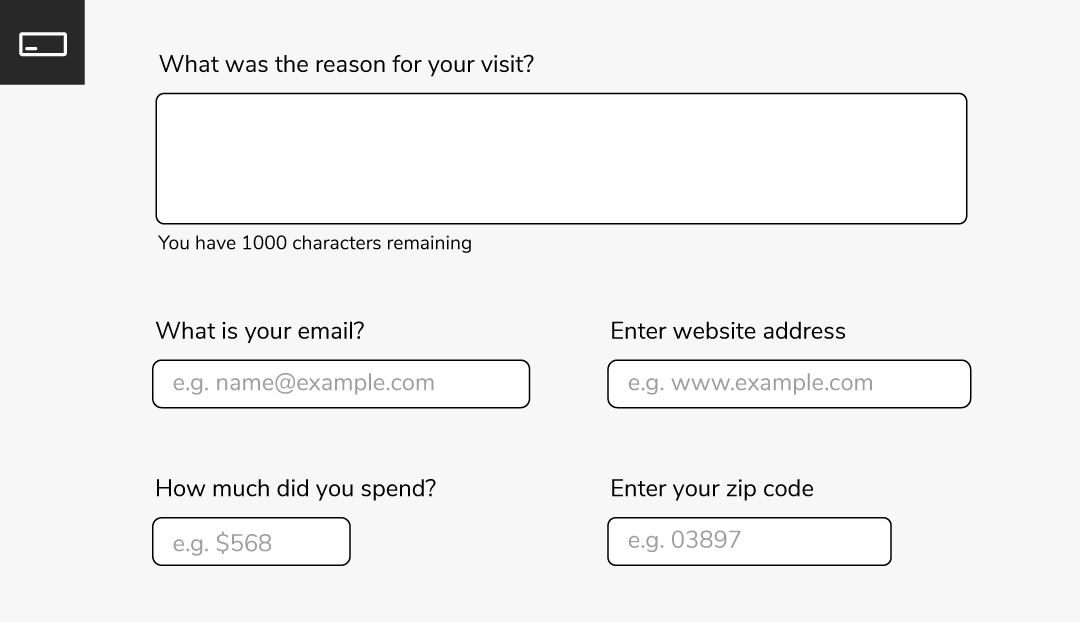
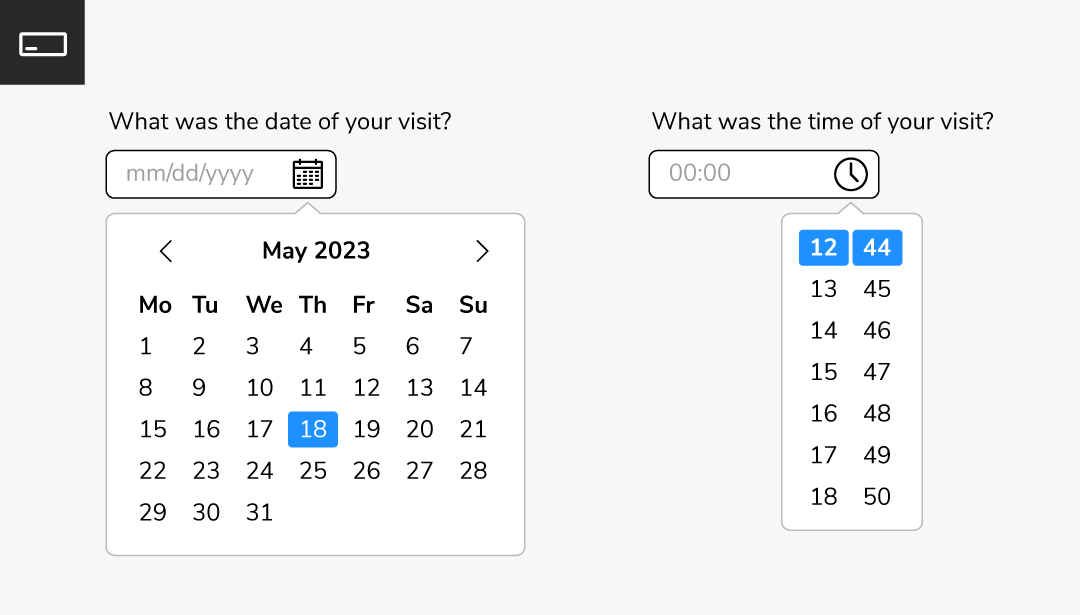
Multiple-choice questions
Multiple-choice questions give participants the opportunity to select one or more than one answer in a single question.
They are the most common questions used in a survey because they are easy for people to respond to, as well as being easy to analyse.
There are 2 types of multiple-choice questions: single response or multiple response.
Single response multiple-choice questions
An example of a single response multiple-choice question would be:
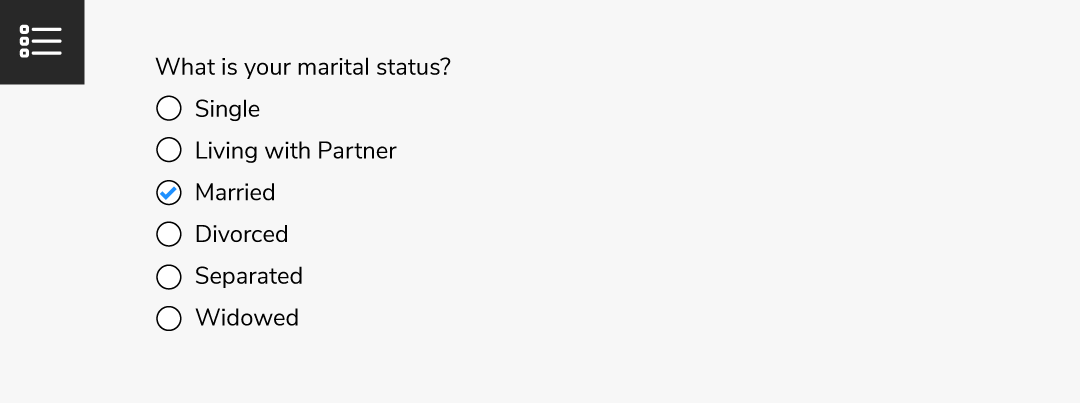
There are multiple choices available for the participant to select, but they can only choose one.
Multi-select multiple-choice questions
You can also allow participants to select multiple answers within a multiple-choice question.
For example:
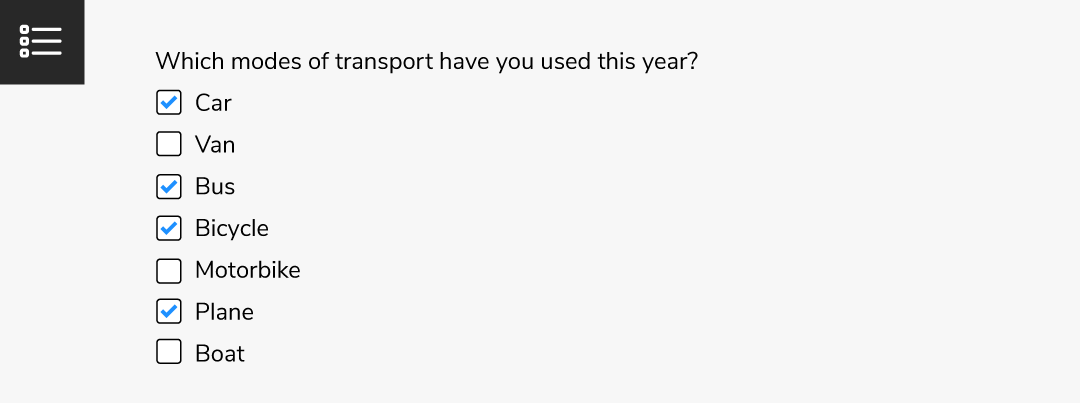
Participants can select as many answers as is relevant for this question.
The answer boxes where a participant clicks to select an answer will be different for single-response questions and multi-select questions.
Single-response questions use circles (radio buttons) for participants to click into, whereas multi-select questions use squares (checkboxes) for the answer boxes.
Images as responses
Single or multiple-choice question responses can be displayed with clickable images and a text label.
Images offer a visual and engaging way for your participants to answer questions.
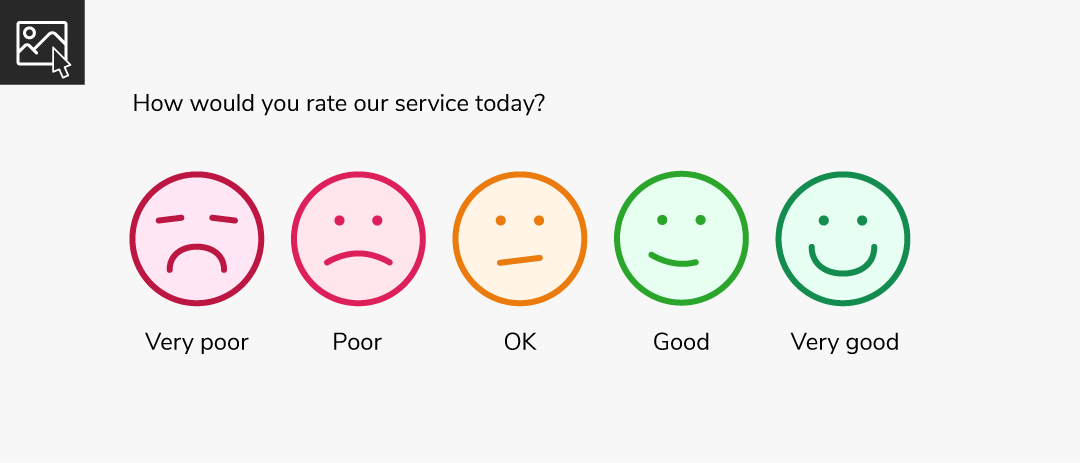
Buttons as responses
Single or multiple-choice question responses can be displayed as clickable buttons.
Buttons offer an intuitive way for your participants to answer questions.
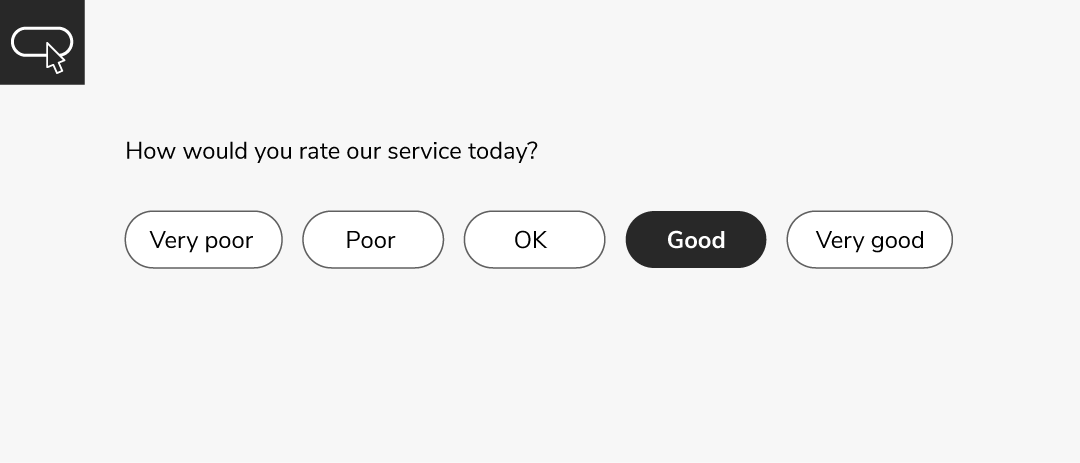
Drop-down
Drop-downs are a type of closed question that displays the options a respondent can select as a drop-down list.
They are more suitable for single-response questions, and they have the added benefit of conserving screen space on the survey page, making it easier for respondents to navigate and answer questions quickly.
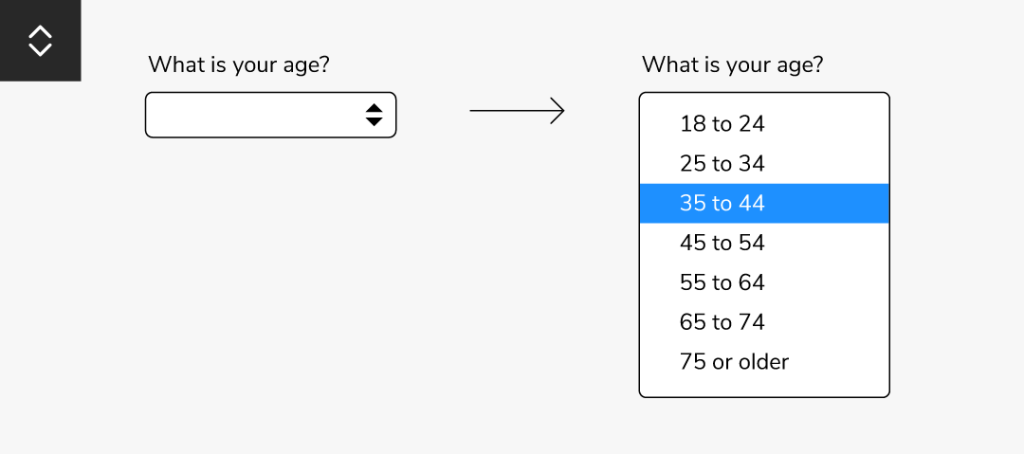
Image map
Image maps are a type of closed question that allows you to display the possible options as pre-defined clickable regions of a picture.
This offers participants a quick way to select their answer, letting them select the image which best represents their opinion. For example, if asked to rate a service, an image with half a smile indicates they are fairly happy with the service.
This visually appealing and more engaging when mixed with other question types/styles.
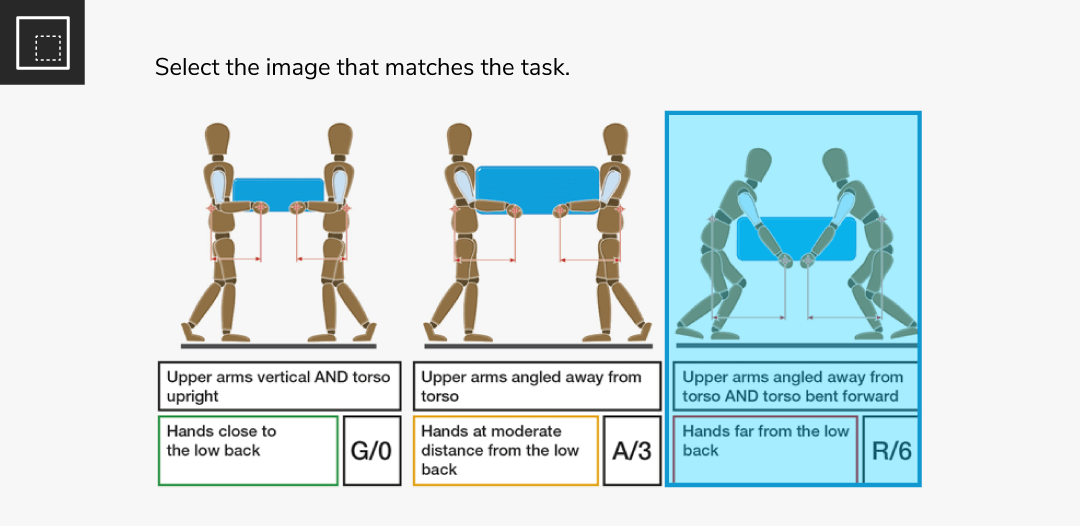
Slider control
Slider controls are a type of closed question that display options as an interactive graphic.
They have several benefits for surveys, including a modern and engaging appearance, the ability to capture nuanced responses, ease of use for respondents, and suitability for questions that require measurement or have a large number of answer options.
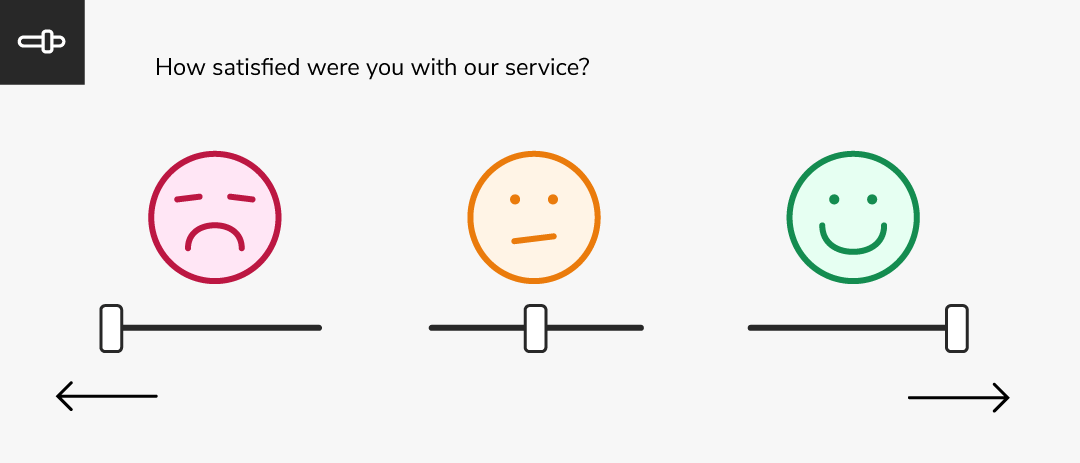
Semantic
The semantic scale questions are designed to let respondents choose a point on a scale between words with opposite meanings.
You can also have semantic questions in a grid/matrix to get quick opinions on multiple topics.
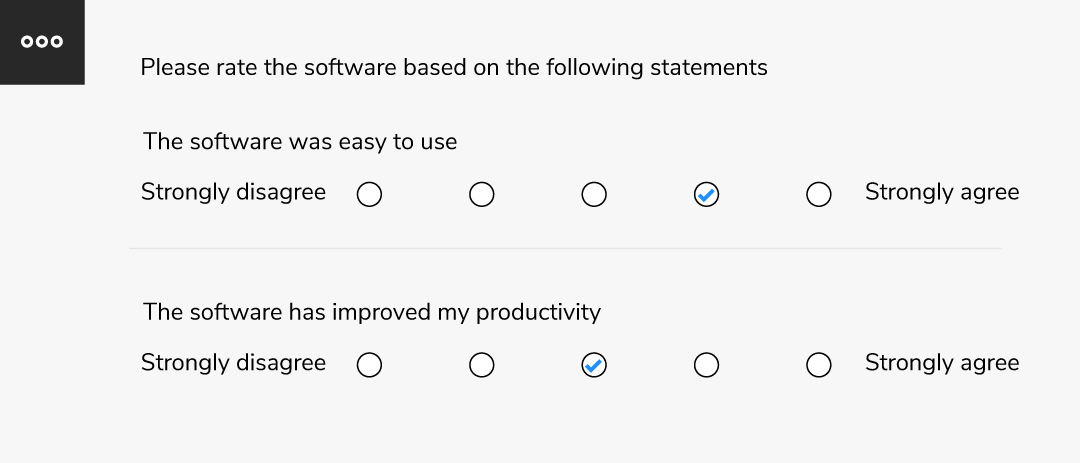
Likert
Likert questions are posed in the form of statements, which the participant must select to what extend the either ‘agree’ or ‘disagree’ with the statement.
These are very easy to analyse and can provide data such as: 86% of respondents ‘agree’ that the software is easy to use.
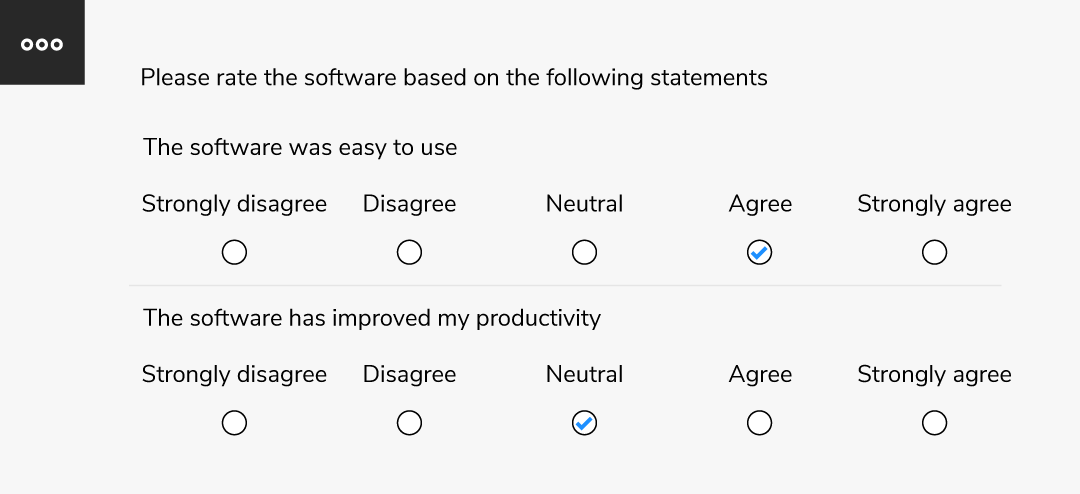
Matrix
Matrix questions are a way of displaying multiple questions, displayed in a grid of rows and columns, with headings for each of the boxes presented across the page.
They’re used to let a participant offer multiple views quickly with minimal effort needed to navigate the survey.
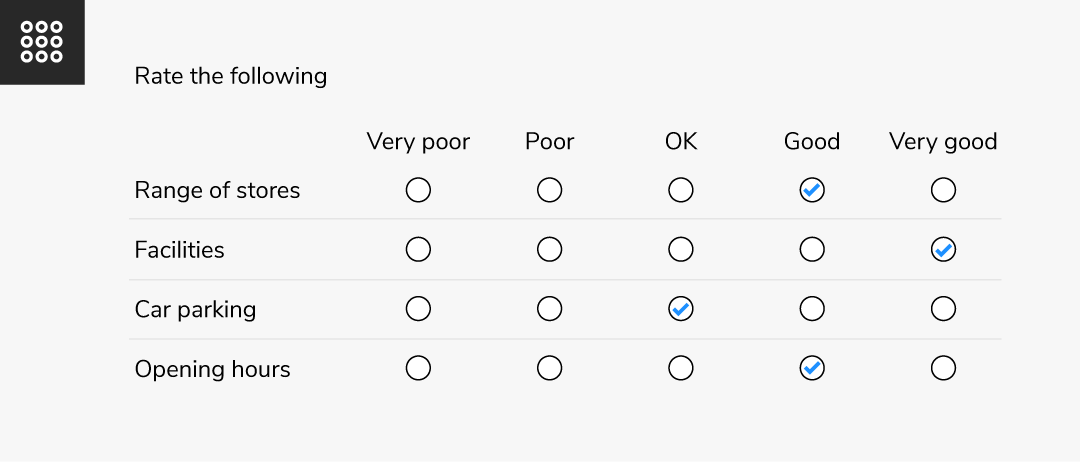
Drag and drop grids
Let respondents drag and drop their answers into the relevant boxes and rate them based on an appropriate scale.
Drag and drop questions can also be used to rank responses.
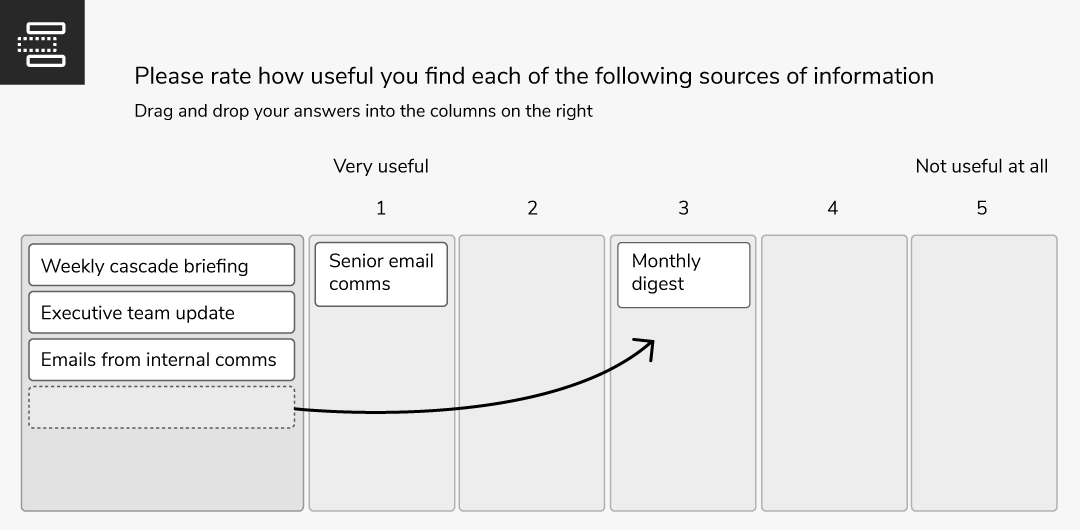
Ranking
Ranking questions ask a participant to rank a list of items in order of their personal preference, such as local supermarkets or potential holiday destinations.
The Ranking question establishes what the participant views as best to worst.
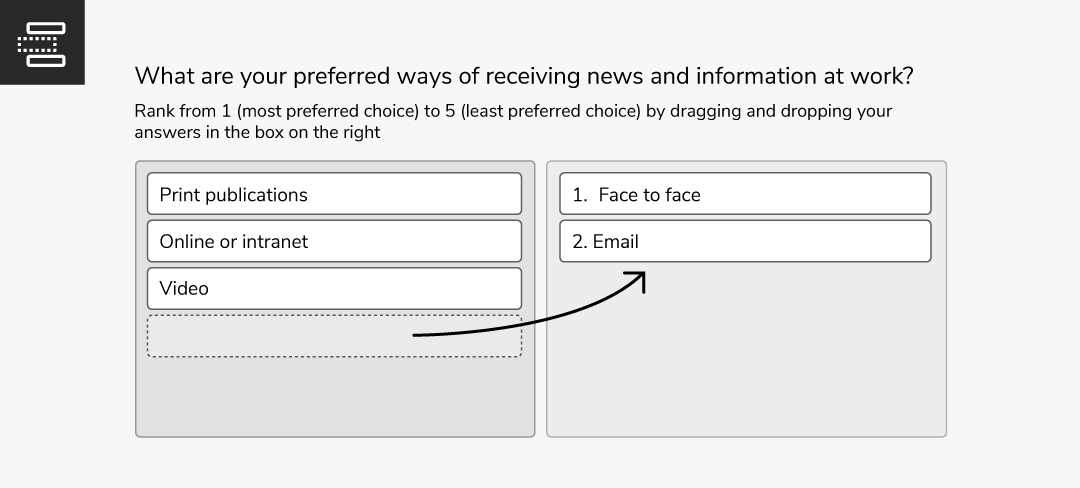
Rating
This is when a participant is asked to choose from multiple options scaled between two extremes, such as Unsatisfied to Satisfied.
It’s a simple way to gauge a participant’s opinion on multiple things within the same question, requiring minimal effort from the participant.
The rating scale can help you quantify subjective sentiments such as satisfaction, experience, perception, loyalty, etc.
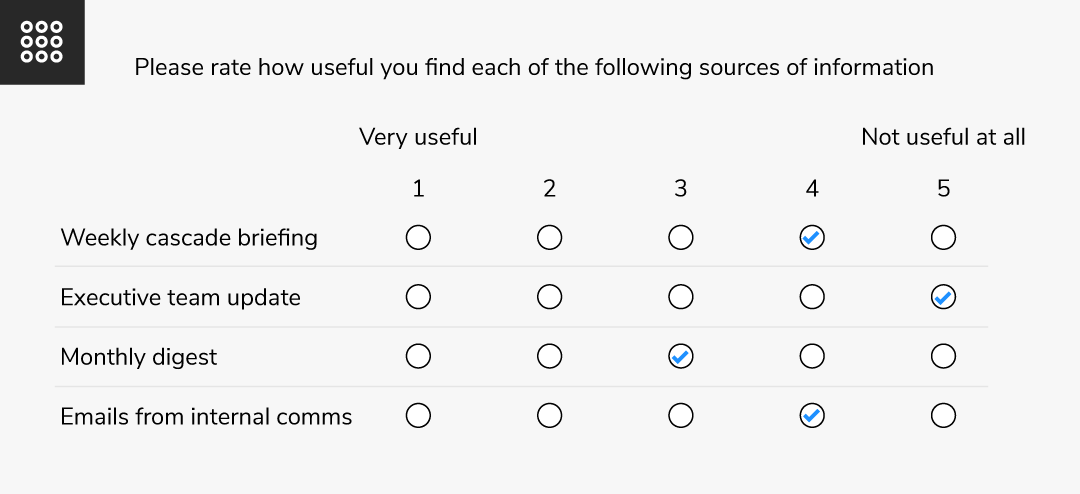
Question carousels
Matrix (or grid) question displayed in a horizontal, scrollable carousel, with questions viewed in cards and answers beneath them.
When a participant selects their answer, the carousel displays the next question automatically.
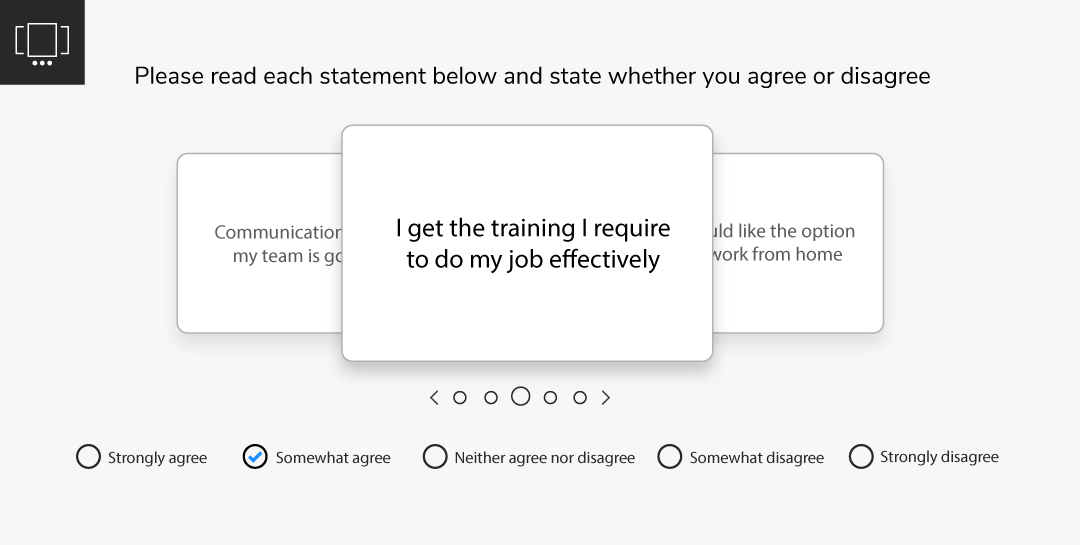
Side-by-side questions: Compound grids
Present multiple questions side by side when all questions (whether open or closed) share the same horizontal labels.
Use skip logic and masking to keep answer options relevant for the participant.
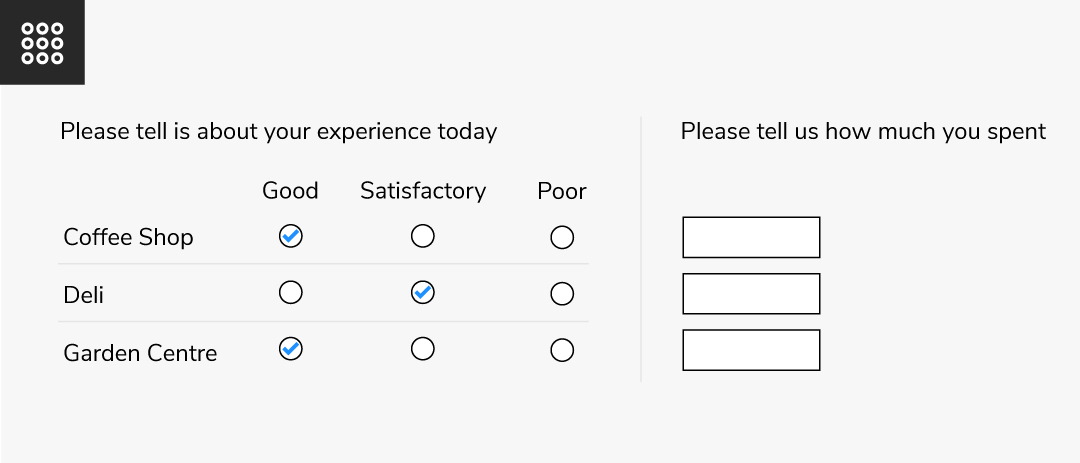
Side-by-side questions: Inline questions
When asking a follow-up question, inline questions appear next to the original question to improve the participants experience.
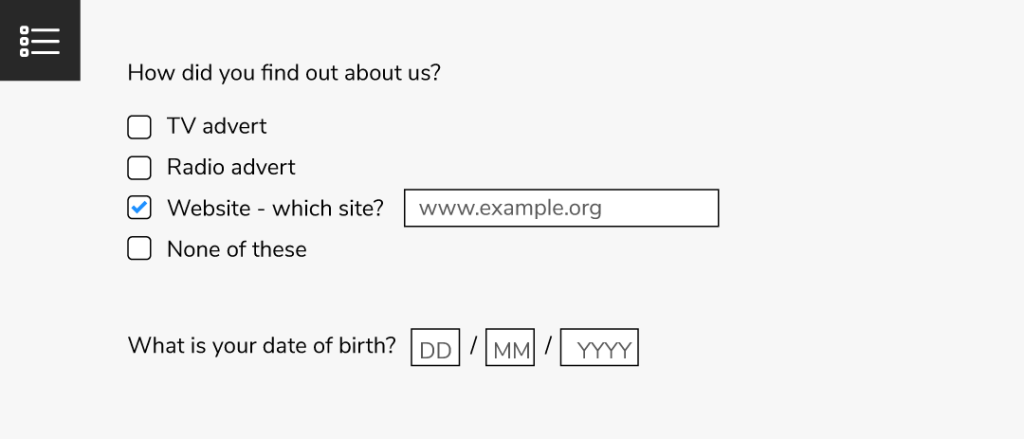
File upload (media files)
Include a file upload option to an open-ended question, letting participants provide supporting material – such as an image or an audio file.
This could be a tenant providing proof of damp to a landlord.
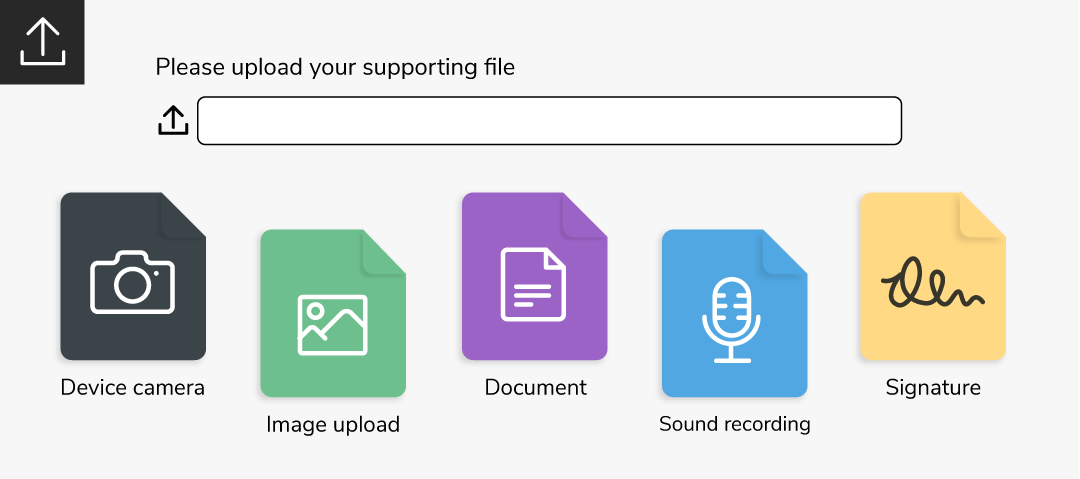
Calculations
Get more useful data based on numerical responses that have been provided.
For example: If a question asks people to input the number of pounds or dollars they spent on things like fuel, food, and drink, then Calculations would automatically provide the total amount spent.
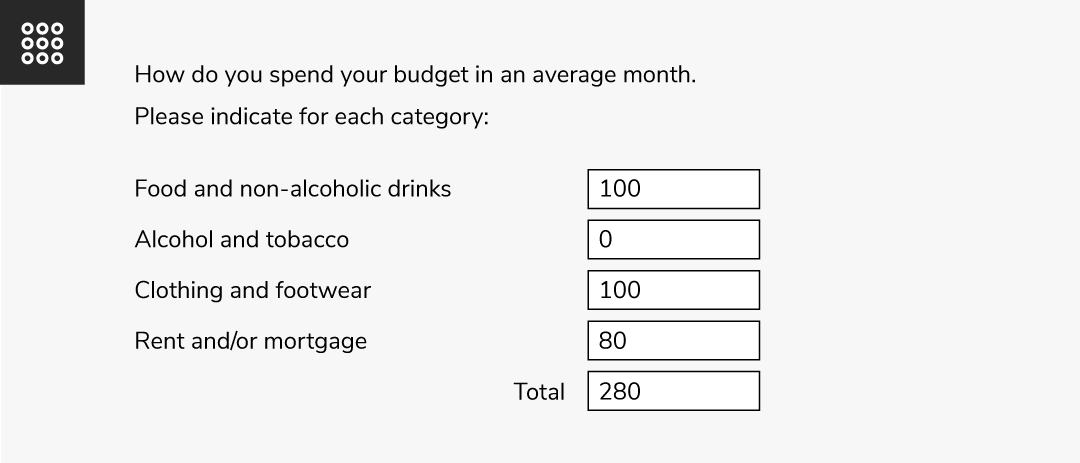
Net Promoter Score (NPS)
NPS (Net Promoter Scores) are used as a customer satisfaction metric to determine whether a customer is likely to recommend a brand / product / service to a friend or colleague.
NPS Score questions are usually asked following an interaction, asking people to rate the product or service they received from 0 to 10.
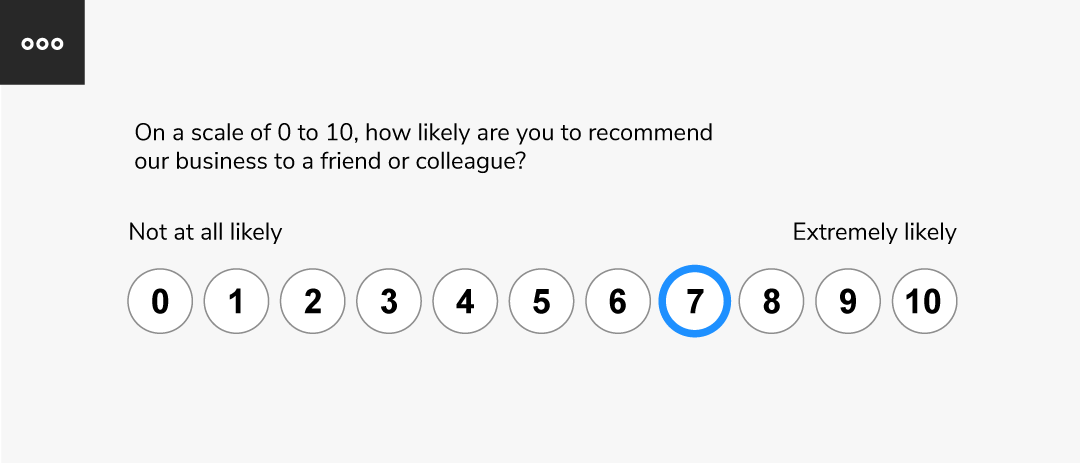
Instructional text
Communicate directly with the participant and let them know what the survey is about, why you are looking for feedback, how it will be used, and how they should navigate through the survey. Don’t forget to thank them for their time afterwards.
Hidden questions
These are questions that don’t appear to the participant, but nevertheless provide you with information. For example – letting you record when a survey was started and completed.
Validation
Set up your questions to ensure that the answers given are in the correct format. Validation can be used for both open and closed questions.
For example: if asking for an email address, the survey won’t accept answers with spaces, or without an @ symbol.
Another example could be: ‘Select the last three supermarkets that you have visited’ – with the participant given a list of supermarkets to choose from. Validation would mean the participant has to select three supermarkets to progress further through the questionnaire.
If an invalid answer format is given, participants will be prompted to make the necessary change(s).

What’s the best question type for your survey?
Designing your survey to include a mix of open and closed questions in your questionnaire is usually considered best practice. This is because closed-question data is easy to analyse, while open questions provide you with the respondent’s thoughts and feelings in their own words.
When it comes to the questionnaire layout, mixing the question styles will help keep the participant engaged, while providing you with as much information as possible.
For shorter questionnaires, we recommend keeping it as simple as possible. But for longer surveys, mixing it up can help ensure the participant remains happy to respond and is more likely to take part next time.
Looking for a comprehensive survey solution featuring all the above question types? Connect with us now and see how Snap XMP can empower your organisation’s data collection and analysis.
Snap XMP is the survey platform that delivers it all
Looking to get great feedback? Whatever question styles work for you, Snap XMP offers the perfect solution.
Our platform lets you create fully interactive questionnaires that engage your participants.
Snap XMP also offers:
- Questionnaire distribution
- Online and offline surveys
- Summary and in-depth analysis
- Reports to present your data
Everything you need to get quality feedback and turn data into insights.
To see an example questionnaire using the question styles above – click here
Want a free trial of Snap XMP? Click below to get started!
Get free trial