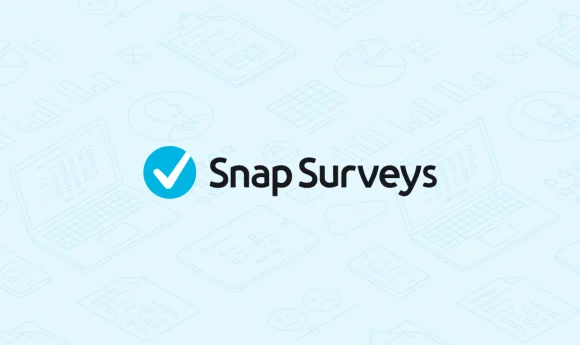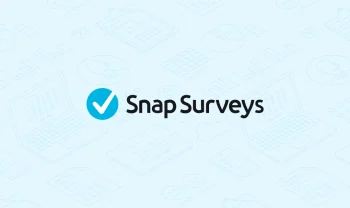Learn how to create a kiosk survey using Snap Survey Software
Create and run a survey to use in standalone kiosk mode using Snap Survey Software. Once created, your kiosk survey is loaded onto a kiosk over the Internet using Snap Offline Interviewer.
Once in kiosk mode, the device will only display the selected survey, displaying the first page of the kiosk survey by default. For ease-of-use, if someone starts the survey, but does not complete it, the screen resets back to the first page after a specified time. You can choose whether to keep partially-completed multi-page surveys. When someone completes a kiosk survey, their response is automatically submitted. You can upload responses automatically to the Snap Online server, and you can then download them and analyze results in Snap Survey Software.
We have created a worksheet, Running a survey in kiosk mode, describing how you can create and run a kiosk survey that is to be used in standalone kiosk mode. It can run on a dedicated survey kiosk, or on a tablet or iPad for touchscreen capability.
This worksheet assumes that:
- you have created a multi-page survey within Snap Survey Software that is suitable for kiosks
- your device (iPad, Android tablet, kiosk) has already been set up with Snap Offline Interviewer
- you are using the settings on the device (rather than settings created when publishing your survey from Snap).
>> Access this worksheet: Running a survey in kiosk mode