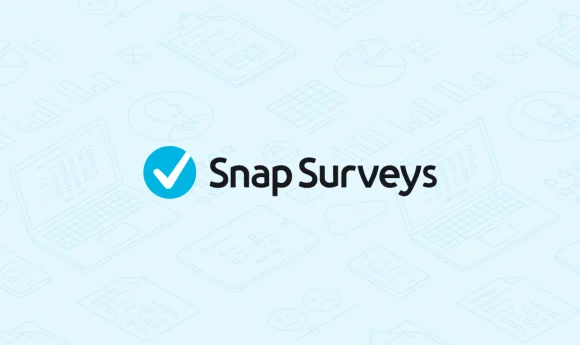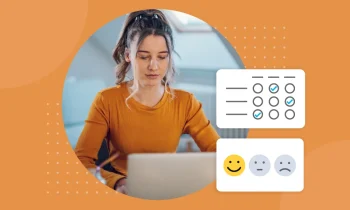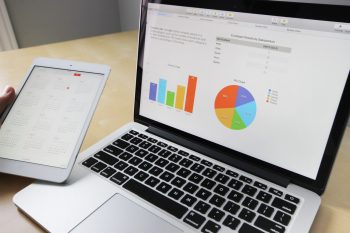Create a grid question with both multi-choice and open comment survey questions
If you are creating an online survey, it is usually best to use dynamic text substitution and routing to adapt your questions to your respondents’ answers. This also means that you can have more flexibility with the width of survey layouts, so they can be used with mobile surveys to optimize the viewable space on mobile devices as well as viewable space on kiosks and computers screens. However, if you are creating a survey that is used both online and on paper, you may wish to combine grid questions in a different way.
Snap Survey Software cannot assume what size screen or size paper you will be using to print your paper survey. Snap also can’t be sure whether questions are going to be visible, because you might add masking or routing, so questions will appear and disappear differently for diverse respondents. As a result, Snap uses percentages of the total area to properly layout your survey questions. This guarantees that the questions will fit in the layout and mode in which you administer your survey to respondents.
There are two ways to layout a grid question:
- By setting up multiple columns and putting one literal grid in each column
- By using the compound grid to combine the grids (online surveys only)
Learn how to set-up a grid question and the benefits of using this layout. The worksheet covers the following steps.
Setting up a compound grid for an online questionnaire using the Compound Grid tool