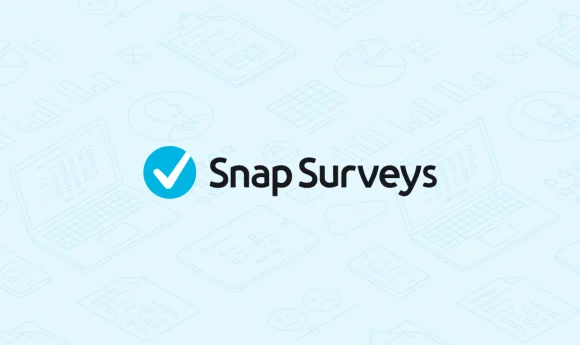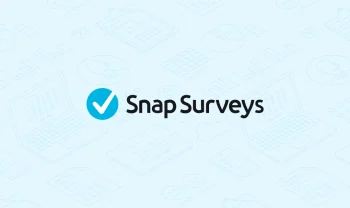Learn how to filter the analyses your clients can see using Snap Survey Software
Snap Survey Software’s client filter feature allows you to set filters on the analyses your clients can see using Snap WebHost, our survey management and analysis system, for your online surveys.
If you use client accounts on Snap Online, you can set-up a filter for each online survey. This filter will be applied to the client accounts view of all the analyses in that survey.
To begin, you will need to create an online survey that includes a question that identifies the appropriate data for the filter (for example, a department, college, business, or location question). You can then set-up filters on your clients’ accounts such that they can only view the data relevant to them. For example, for a course evaluation survey, you can include a location question. The clients at each location can see the data relevant to their location by having their analyses filtered according to the responses to this question.
When your client logs into their Snap Online client account and views analyses in a survey which has a filter specified by you, Snap Online will apply that filter to the data before creating the analysis. The filter is not visible to the client.
We have created a worksheet, Filtering the analyses your clients see, demonstrating how you can use filters in the management of your online survey data using Snap Online.
>> View this worksheet: Filtering the analyses your clients see