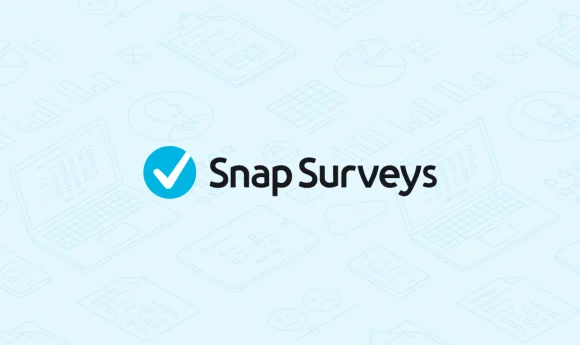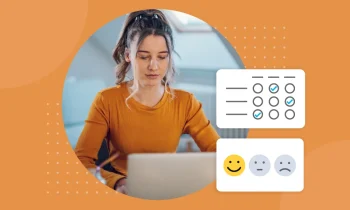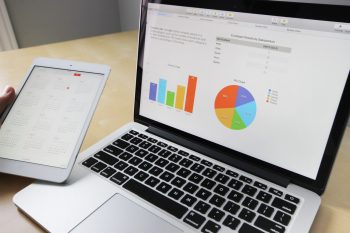Learn how to create a new language edition of your survey using Snap Survey Software
Want to learn how to create a dual-language survey? If you are publishing an online survey to Snap WebHost, our online survey management system, you can set-up functionality so that respondents can select the language in which they prefer, and be directed to that language edition to complete your survey. Regardless of language, the question options are identical for both languages. If you want to change the physical look of a survey for each language edition, you should create a new format edition instead.
New language editions can use different languages, or use different question text in the same language. For example, you may choose to publish the same survey directed at adults or children. You could also localize the same survey for different areas.
Try it for yourself and see how easy it is!
Summary of steps to create a multi-language survey
To create a translated edition of a survey you need to:
- Open the survey and create a new language edition.
- Make the text changes to the new edition.
- Publish and distribute the editions.
Use this worksheet to learn how to create your own dual-language survey.
Worksheet: Creating a new language edition of your questionnaire
Other Multi-language Survey Resources
Learn how to create multi-language surveys using Snap Survey Software. This example explores Snap Surveys’ available question libraries. Video: Multi-language Surveys