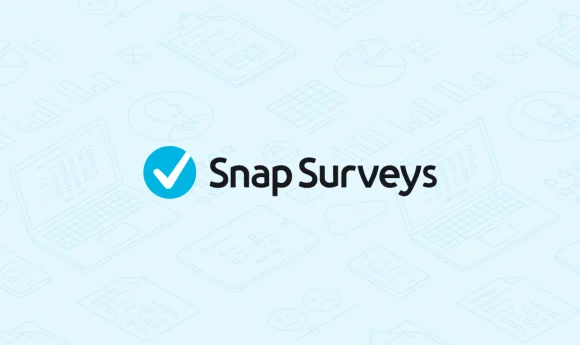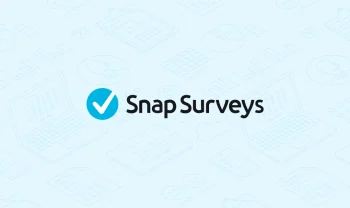Learn how to band quantity variables for analysis using Snap Survey Software
If you have a quantity question in your survey, you may want to split the results into bands for easy analysis of results. For example, you may wish to split ages or salaries into ranges.
There is a quick way to do this in Snap Survey Software using numeric variables. Numeric variables are a type of derived variable (i.e. they contain information that is derived from responses).
Quantity data provides a continuous set of values. Because of this, it is difficult to find out how values are distributed, as every response could be different. If you want to see what ranges responses fall into, you have to group the responses together. You can choose how to group your responses, though it is best to group them into equal size bands to see how the responses are distributed. You need to choose how wide the bands are to make sure that you don’t miss any important spikes or dips in results (which might average out over a wide band).
To do this, you need to find out what the minimum and maximum value responses are, and use this information to divide the range into equal bands. Snap Survey Software allows you to display the minimum and maximum value in a table of descriptive statistics.
Once you have decided on your bands, you must sort the responses into those ranges, so you can use them in charts and tables. This is done by creating a variable derived from the original response.
There are several types of derived variables in Snap Survey Software. They are known as derived, numeric, pre-code, and alphanumeric variables.
- Derived is a general type that can be used on any type or number of variables.
- Numeric, pre-coded, and alphanumeric variables are generated from a single variable. You set this variable as the data source, and then describe how it is converted into the new variable.
Derived variables have much more flexibility, but if you are converting a single variable into a set of ranges or values, it can be quicker to use one of the other types.
We have developed a worksheet to show you how to band results using Snap Survey Software.
The steps in the worksheet include:
Step 1: Decide on your bands
Step 2: Create the variable
Step 3: Analyze the bands
Step 4: Do further analysis of a specific subsection
View worksheet: Banding quantity variables for analysis