Scanning Summary dialog
The Scanning Summary dialog opens by clicking ![]() on the data entry window toolbar in scanning mode.
on the data entry window toolbar in scanning mode.
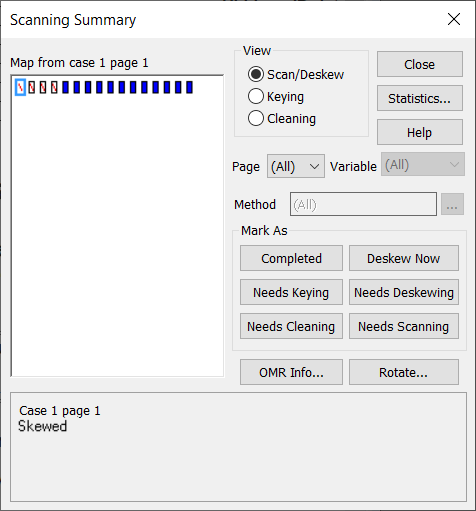
Map from case
This provides a set of colour coded blocks representing the current cases in the survey.
| Map from case | Description |
| An unscanned page or case. The case may have been entered without scanning, set to unscanned, or the image may have been deleted. | |
| A page/case that has been scanned, but is skewed and needs deskewing or manual keying. | |
| A page/case that has been scanned but not detected. | |
| A page/case that has been scanned and detected. | |
| A page/case needs keying or cleaning. | |
| The more red on the image the greater the amount of keying or cleaning required on the case. |
View options
| Scan/Deskew | Show scanned data and cases that need deskewing. |
| Keying | Show keyed data. |
| Cleaning | Show cleaned data. |
| Statistics | Opens the Data Entry Statistics window. |
| Page | Select the page in a multi-page questionnaire to view. |
| Variable | Select variable you wish to check (Keying/Cleaning modes) |
| Method | Click … to select the error types to search for in Cleaning mode. All Reply: every code has been selected. Error: has an error response. Multiple responses to a single: multiple responses have been given to a single response question. No Reply: no response received. Unknown: the question has not been recognised. |
Mark As
| Completed | Show the selected cases as completed. |
| Deskew Now | Force deskewing to be applied now. |
| Needs Keying | Mark that selected cases need to be entered by hand. |
| Needs Deskewing | Delete the deskew files (.scf) on selected cases. |
| Needs Cleaning | Mark that selected cases need cleaning. |
| Needs Scanning | Delete the image files (.tif) for selected cases. |
Other options
| OMR Info | Open the OMR (Optical Mark Reading) Information dialog to identify ticks that are too dark or too light. |
| Rotate | Open the Rotate Sheets dialog to rotate the selected page(s). |