Quotas and Screen Outs for mobile interviewing
In the Interviewer app, the selection page shows the quotas and screen outs available for each survey. The selection page displays the totals next to each survey
Setting up quotas and screen outs
You set up the quotas and screen outs in Snap XMP Desktop. You can find how to set up a quota at Setting up Quotas and how to set up a screen out at Setting up Screen outs.
In mobile interviewing, the default message always shows when the quota or screen out meets its target. Mobile interviewing does not use the URL. This is the main difference when using quotas and screen outs for mobile interviewing.
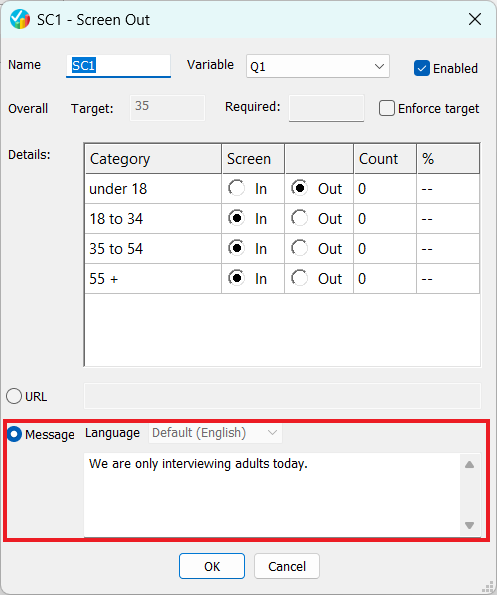
Viewing quotas and screen outs for a mobile survey
- In Snap XMP Desktop, create an online survey with your quotas and screen outs. In this example, the survey has one quota and one screen out. The quota collects responses from different age groups. The screen out is set up to interview only people who are 18 years old and over.
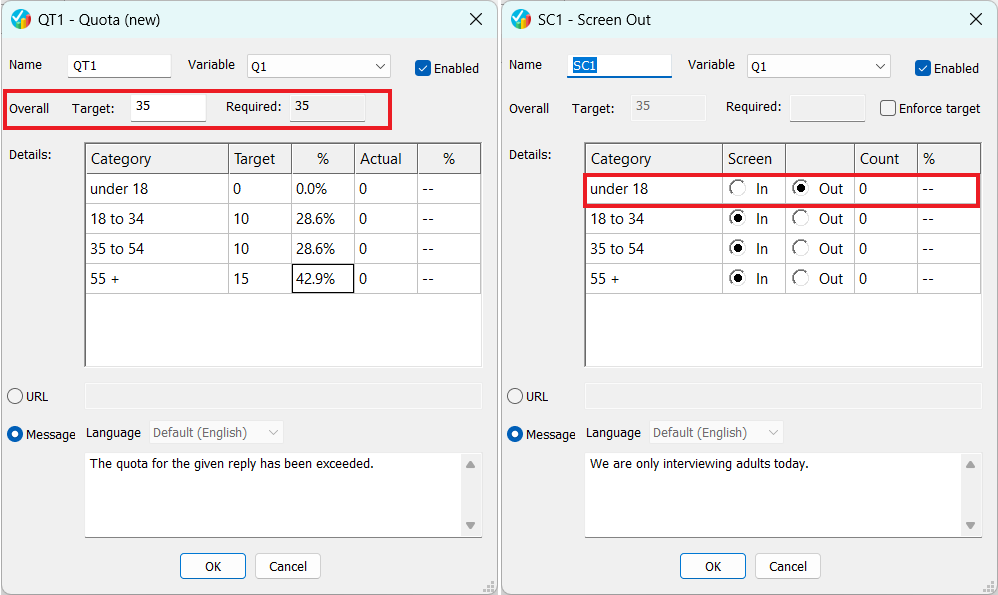
- In Snap XMP Online, set the survey to allow mobile interviewing.
- In Snap XMP Online, publish the survey and start interviewing.
- Log into the Interviewer app. The selection page shows the surveys together with the required number of responses and the overall target.
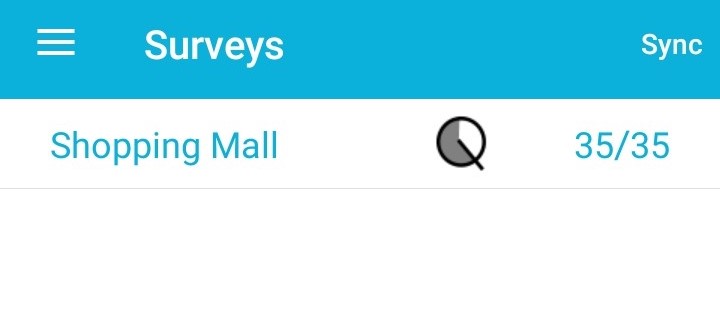
- Select the survey. You will see a summary of the quotas and screen outs.
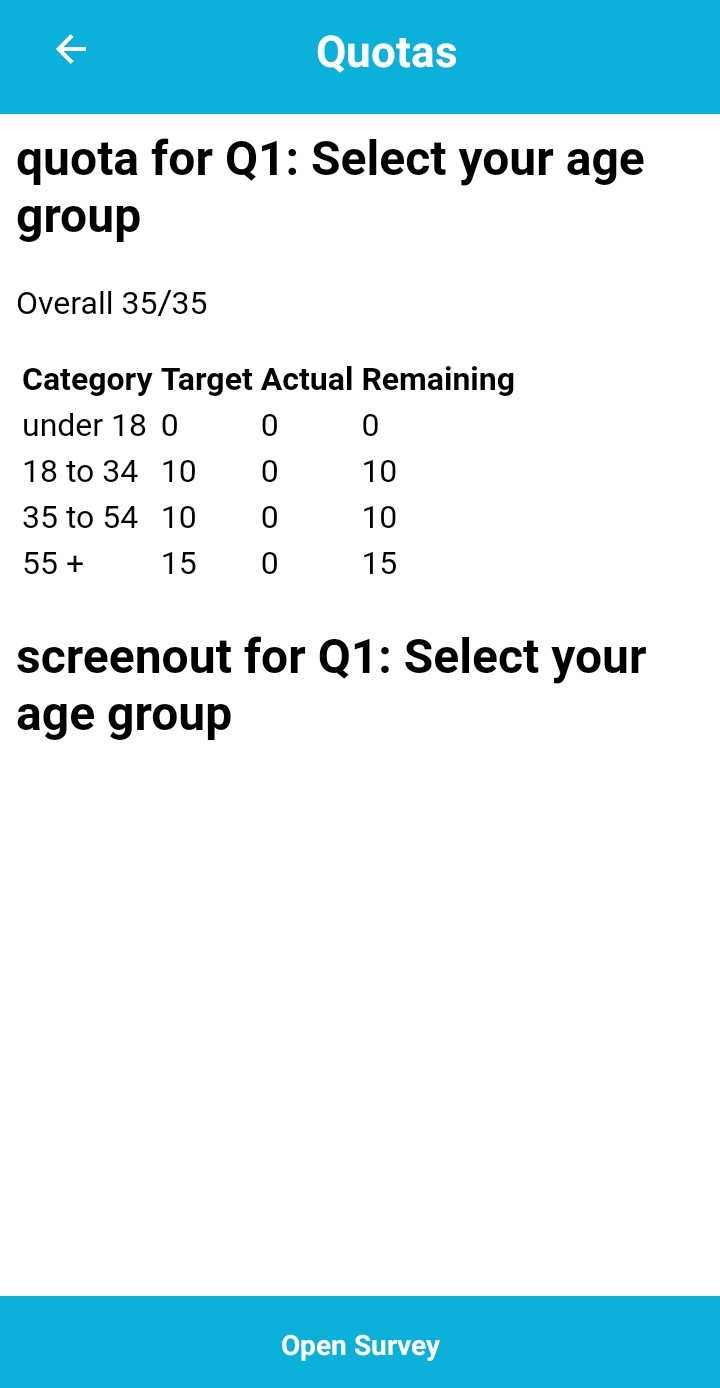
- Select the Open Survey option at the bottom of the page. The app displays the first page of the survey, and interviewing can begin.
- As interviewing takes place, the app stores the number of responses locally. Following synchronization, the server updates the required numbers which include responses added from other sources.
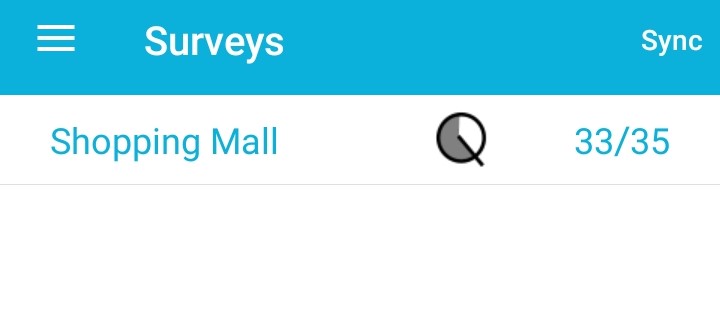
- When the target for a quota is met the message is shown when the interviewer attempts to interview another person.
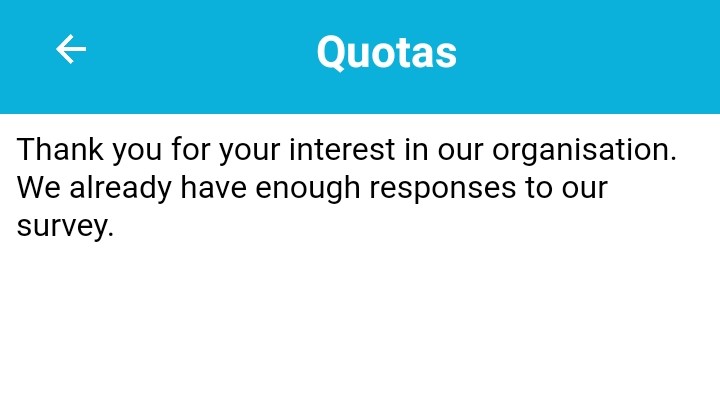
- When the screen out triggers, the default message displays as the interviewer moves to the next question.
Updating quotas and screen outs for a mobile survey
When an interview takes place, and the interviewer submits the response, the app stores the quota or screen out totals in a local cache on the device. After synchronizing the survey responses, the server sends the updated quota and screen out totals, which include responses to the survey from other interviewers and other editions. No further interviews can take place once the quotas and screen out targets are met. As there is a delay between a mobile interview taking place and the responses synchronizing, this can result in quotas and screen outs exceeding their targets.
Additional information
Submitting partial responses also applies the quotas and screen outs.