Insert a separating line between questions
The Separating Line dialog appears when you use the toolbar topic Show|Line Before to insert a horizontal line before the selected question.
- Select the question in the Questionnaire window.
- Select Show in the topics drop-down list.
- Select Line Before in the next drop-down.
- Select the Show checkbox. This lets you use the Line Style button.

- Click the Line Style button. This opens the Separating Line dialog where you can set the appearance of the separating line.
Separating Line dialog
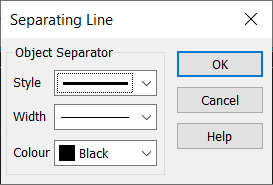
| Style | The type of line (single, double or broken) |
| Width | Width of line |
| Colour | Color of the line before the selected question |
You can also use the Show topic to show or hide a question and to display the question in a different format.