Using Rating Check to ensure ranking
Often you would like to ask the participants of your survey to rank a number of options in a given order. A grid question can be used to achieve this by setting the Rating Check property. This property ensures participants answer the question with one ranking in each aspect or row.
Step 1: Adding the rated grid question
- Open the questionnaire in the Questionnaire window.
-
Click New Question
 to create the new question that will be used for rating.
to create the new question that will be used for rating.
- Select Grid First in the style list.
- Enter the question text “Please rate the following modes of transport in order of frequency of use”.
- Press Tab and type 1 as the first code label then press Tab again to create a new code label and repeat until you have 5 code labels from 1 to 5.
- Press the down arrow to enter the text “Foot” in the grid label
- Press Ctrl+Enter to create a new row in the grid. This has the style Grid Next. Enter the text for the grid label. Repeat the process for each row required.
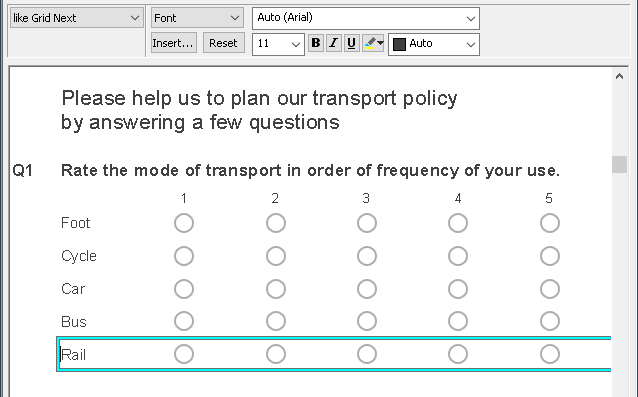
-
Click Save
 .
.
Step 2: Setting the Rating Check property
-
Select the rated grid question then click Variable Properties
 to open the Variable Properties dialog.
to open the Variable Properties dialog.
- In the Rating Check property select Yes then click OK.
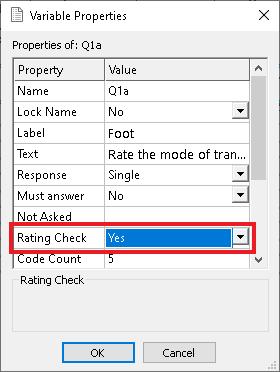
- Click Save
 .
.
The participant will only be able to select one choice in each rating or column of the rating grid question when they are completing the questionnaire.