Including an opt out link in an email invitation
In Snap XMP Desktop, you can insert an Opt Out link into an email invitation, allowing a participant to opt out of the survey. If a participant chooses to opt out of the survey, they will be unable to participate in that survey and will not receive any further emails relating to it.
In Snap XMP, you can also insert an opt out link using Snap XMP Online.
Requirements
These instructions assume that a Database Link has already been created in order to connect a survey to a database of participants. If you are not familiar with setting up a Database Link for email invitations, please see these worksheets:
Anonymisation in Surveys – Sending an email that doesn’t identify the participant
Anonymisation in Surveys – Sending an email that includes a unique participant identifier
Adding the Opt Out link
You can create email invitations and reminders using the Database Linkage wizard. When you select the options to use email invitations you are able to construct the email message in the editor. In the editor, you can insert different fields including the Opt Out link that enables participants to opt out of the survey.
- Set the email address field at the top of the window to the database field that uniquely identifies your participant. This provides the email address for the participants in Snap XMP Online.
- Type the subject heading in the Email subject and text field.
- Construct your email message in the Invitation or Reminder message box.
- Use the Insert button to insert the Survey Location. This creates a link to the survey when the message is sent.
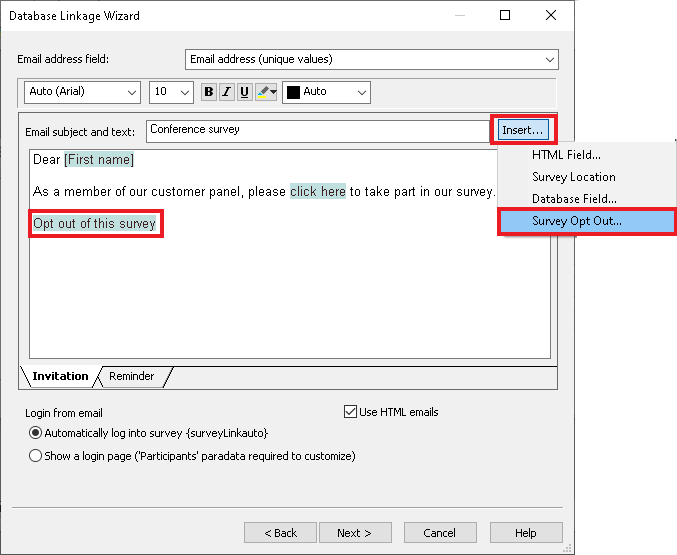
- Use the Insert button to insert the Opt Out link from the survey. This link will take the participants to a webpage when they opt out.
- This inserts the default opt out wording at the cursor location in the message box. Click on the Opt Out link to edit the wording.
- Click Next. You are shown a summary of what the database link does.
- Enter a name for the database link and click Finish and then Close.
When a participant clicks the Opt Out link in the email invitation they receive, they will be shown the Snap Surveys opt out web page and be flagged as having opted out in Snap XMP Online. The participant will not receive any more emails for the survey.
If there is a topic you would like a worksheet on, email to snapideas@snapsurveys.com