Window Size
Use the Window Size dialog to change the size of the window and change where the report is placed in the window.
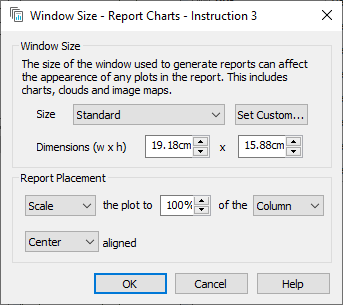
Setting the window size
- To use the default window size select Standard in the Size box.
- To set custom window dimensions click Set Custom.
- In the Set Window Size dialog, change the size of the dialog by dragging the sides or bottom corners.
-
When you have set it to the required size click Save
 .
.
Setting the analysis placement
- Resize the analysis to always fit the specified space, select Scale in the box.
- Resize the analysis only if it is larger than the specified space, select Limit in the box.
- Set the percentage of the Page or Column that the analysis occupies.
Example
Scale the plot to 80% of the Column resizes the analysis to fill 80% of the current column.
Limit the plot to 80% of the Page reduces the size of the analysis if it is larger than 80% of the page.