Viewing sources and dependencies
You cannot delete a variable if its definition refers to another variable as there is a dependency.
This happens when a variable is:
- used in routing
- used by a derived variable
- inserted in the label of a variable
- used in an analysis variable
You can view Sources and Dependencies by clicking ![]() .
.
- Click
 to open the Variables window.
to open the Variables window. - Highlight the variable you wish to inspect and click
 .
. - The Sources/Dependencies window opens, showing the selected variable together with any source variables (variables that it depends on) and any variables, reports or analyses that depend on it.
In the example below, the variable Q3a depends on Q3, as Q3a is only asked if the respondent answers Other to Q3. You cannot delete Q3 until the Not Asked condition in Q3a is removed.
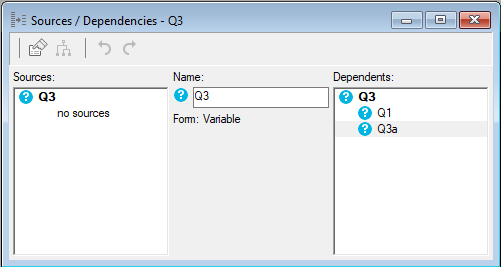
In the Sources/Dependencies window you can
- check the details of a dependent by selecting it and clicking

- display the sources/dependencies of a variable by selecting it and clicking
 or double-clicking the variable
or double-clicking the variable - move to the previous view in the Sources/Dependencies window by clicking

- move forward by clicking
