Using gap analysis to interpret importance with satisfaction
Gap analysis shows the difference between how important attributes are to your respondents and how satisfied they are with those attributes. By comparing importance and satisfaction scores on your chart you can use gap analysis to identify priorities for improvement.
If the importance bar is longer than the satisfaction one there may be a problem.
This example uses the Course Evaluation survey supplied with Snap.
The questionnaire uses a 5-point scale for both importance and satisfaction ratings. (1= totally dissatisfied to 5= totally satisfied) and (1= not at all important to 5 = extremely important).
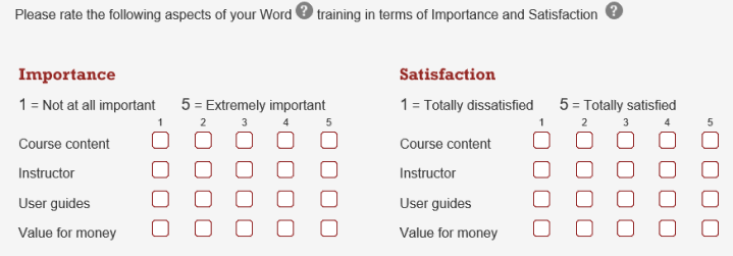
The gap analysis chart tells you how important various aspects of the service are to customers, compared with how satisfied customers actually are with particular attributes e.g. instructor and user guides. The gap is the mean score for the satisfaction rating subtracted from the mean score for the importance rating, e.g. Q7c-Q6c.
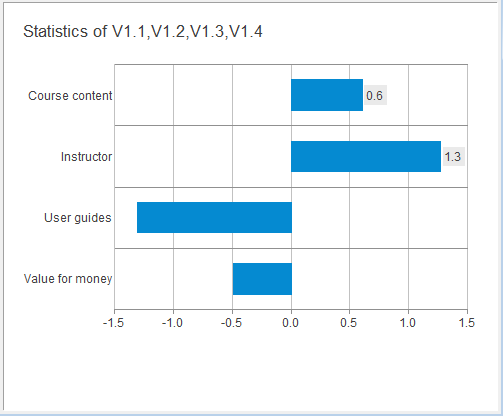
If the mean score of a service is positive (above zero),
- Respondents rate the service as very important but they are not satisfied with the service they are receiving. In this instance, action is required.
If the score is negative (below zero),
- Respondents rate this attribute relatively unimportant, but are very satisfied with the service. In this instance no action/improvement is required.
The closer the gap is to zero the better balance there is between how important something is, and how satisfied customers are with it.
Type of gap | Service | Priority | Meaning |
Small negative gap | Course content | 3 | Customers have rated this with higher satisfaction than importance. More time could therefore be spent improving other products. |
Large negative gap | Instructor | 4 | Respondents have given the instructor high satisfaction scores when answering this question, but they do not think this it is an important feature. The company needs to concentrate on improving other services and products and leave the instructor as low priority. |
Large positive gap | User Guides | 1 |
A large, positive gap reflects respondents who think that user guides are a very important feature, but their satisfaction of this service is low = Priority for improvement
|
Small positive gap | Value for money | 2 | Respondents rated value for money as a relatively important feature compared to their satisfaction, but their satisfaction falls short of this requirement. Again, this could be seen as an area for improvement. |
Creating a gap analysis chart
To set up the gap analysis chart you need to:
- create derived variables for the services you wish to examine
- define the chart
- apply a chart style
Creating the derived variables
A derived variable allows you to subtract the satisfaction scores from the importance scores for each service. For example, Course content satisfaction scores will be subtracted from Course content importance scores. Each service will have to be set up as a derived variable.
- Open the Course Evaluation survey supplied with Snap.
-
Click
 to display the Variables window.
to display the Variables window.
-
Click
 to add a new variable.
to add a new variable.
- Specify the variable details. Set the Type to Derived and the Response to Quantity. This shows that it has a value derived from other variables.
- Add a Label to describe the new variable, e.g., “Course content”. This label will appear on the chart.
- Set the Value to Q6.a (Course content importance) – Q5.a (Course content satisfaction).
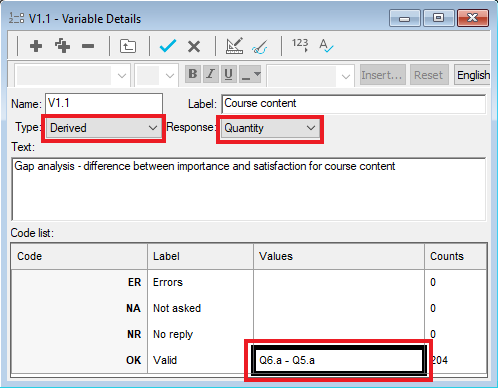
-
Click
 to save the variable.
to save the variable.
- Repeat the steps above for the other three rating questions you wish to analyse
(V1.2 will be Q6b-Q5b, V1.3 will be Q6c-Q5c and V1.4 will be Q6d-Q5d)
Creating the gap analysis chart
-
Click
 to display the Analysis Definition dialog for a chart.
to display the Analysis Definition dialog for a chart.
- Select the chart style Gap Analysis from the drop down list.
- Type the names of the derived variables into the Analysis field, for example V1.1,V1.2,V1.3,V1.4,
- Type stats in the Break field or select Statistics table from the drop-down list.
- Check the Transpose box.
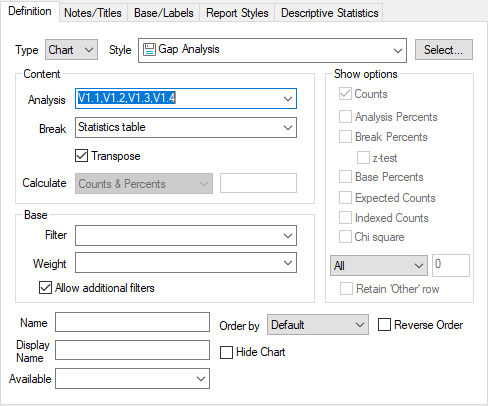
- Click the Descriptive Statistics tab to define which statistics will be used.
- Select all the terms in the right-hand column.
- Deselect Mean.
- Click < so that Mean is the only term in the Used section.
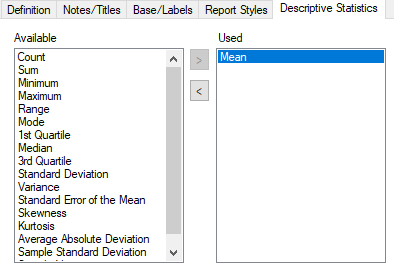
- Click Apply to see your chart.
To change the title shown on your chart, click the Notes/Title tab of the Analysis Definition dialog and enter a new title in the Title box. Click Apply to see the changes.