Using a Slider Control template
- In the Questionnaire window, select the single response question that you wish to turn into a Slider Control.
- Select Show in the toolbar topics, then select As Slider Control in the drop-down list, and check the Show box. The questionnaire window changes to display a grey box for the question (if a Slider Control has been previously defined for this question, that Slider Control will be displayed).
- Double-click the Slider Control area to open the Slider Control wizard. The existing Slider Control templates will be displayed. The default templates show five code positions, but this will be changed to fit the number of codes that exist in your question.
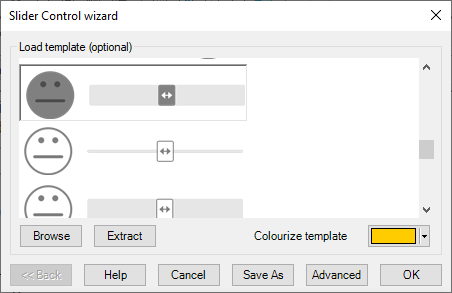
- Select the one you wish to use. It will appear in preview, allowing you to move the slider to show how the template looks at different settings.
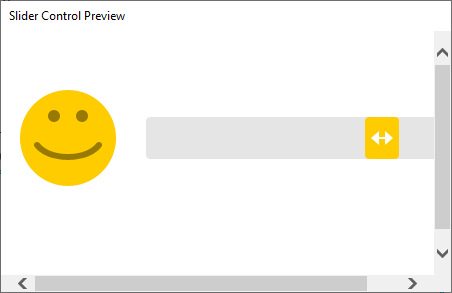
- When you have the Slider Control you want, click OK.
- Click the Advanced button to customise the slider bar.
Explore how to customise the Slider Control templates.
Explore more about the Slider Control wizard here.