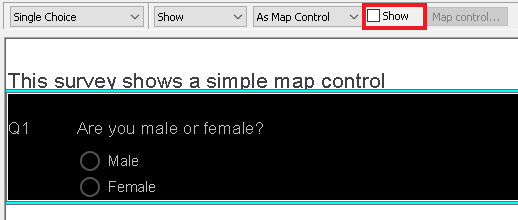Using a Map Control
In online questionnaires, you can make the survey more interesting by converting single or multi-response questions to images. The respondents click on one of the images to answer the question.
Snap XMP uses Map Controls to add this feature. With a Map Control each image or part of an image represents a choice. When the respondent clicks on one this highlights the image, showing their response.
You can customise the Map Control by
- defining the areas to click on
- defining how the areas map to the question codes
- setting the type of highlighting
Converting a question to a map control
- Open the questionnaire in Design mode.
- Select the single or multi-response question that you wish to convert.
- Select Show in the toolbar topic list.

- Select As Map Control in the next list and check the box.
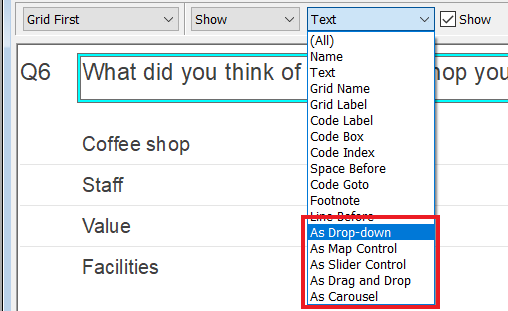
- The question layout changes to a grey box with the text “Double-click to define Map Control”
- Click the Map control button on the toolbar or double-click the grey block to open the Map Control Editor window to define your clickable picture.
The codes in the selected question will be loaded into the Map Control Editor so you can associate them with defined areas of the image.
Removing a map control
You can remove a map control from a question.
- Select your Map Control question.
- Select the Show toolbar topic.
- Select As Map Control.
- Clear the Show box to revert to the original question style.