Upload Template Thumbnail
In the Summary section of a survey template, you have the option to upload a thumbnail image. This can help users identify the survey template when they are creating a new survey.
- Select the survey template in Your work to display the Summary.
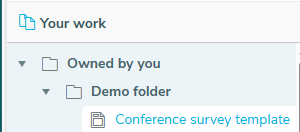
- Add a description that explains the purpose of the survey template, then click Save.
- Click the Upload thumbnail button to display the Upload thumbnail dialog.
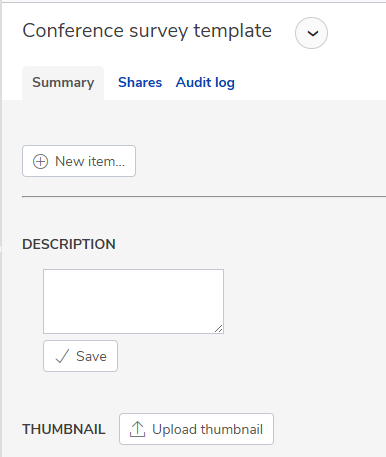
- Click the Select file button to select an image. Here, the image has previously been created by copying part of the questionnaire.
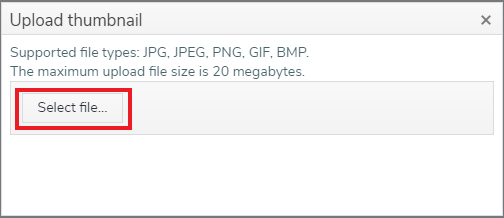
- Click Open to display the image in the Summary section.
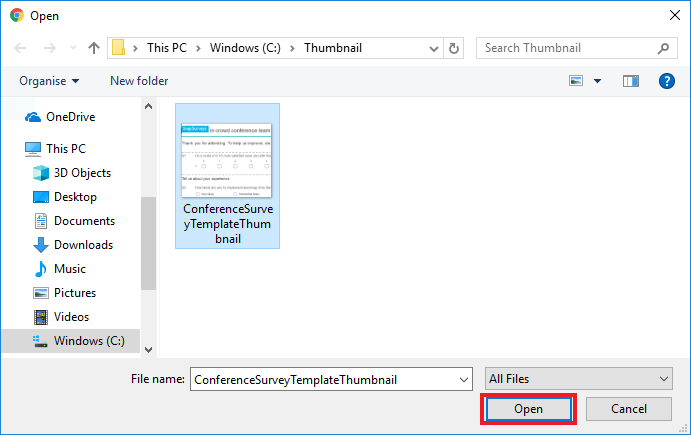
This displays the thumbnail image on the template page. The thumbnail image is shown on the survey template list when creating a new survey.
Click Remove thumbnail image to clear the image, or prior to replacing the thumbnail image.