Text Grid instruction
Add a grid table, containing words or images, to a report using the Text Grid Instruction. This can be used to create recommendations dynamically.
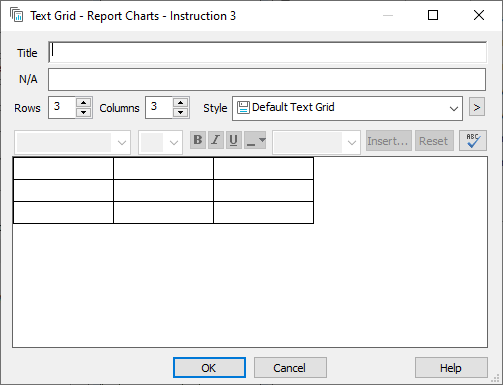
- In Title enter a name for the Instruction.
- In N/A enter a condition where the Text Grid is not shown in the report.
- Adjust the size of the grid in Rows and Columns.
- Select Style to change the look of the Text Grid.
-
Click
 and select Edit Styles to change the Text Grid style and Sizing to change the column sizing.
and select Edit Styles to change the Text Grid style and Sizing to change the column sizing.
- In each grid cell enter text or click Insert to add an image, variable field, survey field, date or time, HTML field or cell value.
- Click Reset to set the font settings back to the defaults.
- Click OK to save the Text Grid.