Synchronizing online surveys
Online surveys are available in Snap XMP Online and Snap XMP Desktop. They can be created, edited and saved in both Snap XMP Online and Snap XMP Desktop. An online survey is saved in a database that is accessed by both applications. Online surveys can be updated by different users of Snap XMP Desktop and Snap XMP Online and are synchronized to keep them in step.
What is synchronized?
When changes are made to a survey, the data that is synchronized includes the
- Questionnaire when it is created in Snap XMP Online
- Publishing details
- Interviewing details
- Response data
When is it synchronized?
Synchronizing the surveys takes place in Snap XMP Online when you
- Load or reload your online survey, folder or Your work
- Save an online survey’s questionnaire
Synchronizing the surveys takes place in Snap XMP Desktop when you
- Open the online surveys in the Survey Overview window.
- Upload an online survey
- Download an online survey
- Click the Synchronize button
- Save an online survey’s questionnaire
Upload a Survey from Snap XMP Desktop
When you have made changes to a survey you can upload the survey to make sure it is available in Snap XMP Online.
-
In the Survey Overview window select
 to view the online surveys.
to view the online surveys.
- Select the survey that you have updated and would like to upload.
-
Click the
 Upload Survey button.
Upload Survey button.
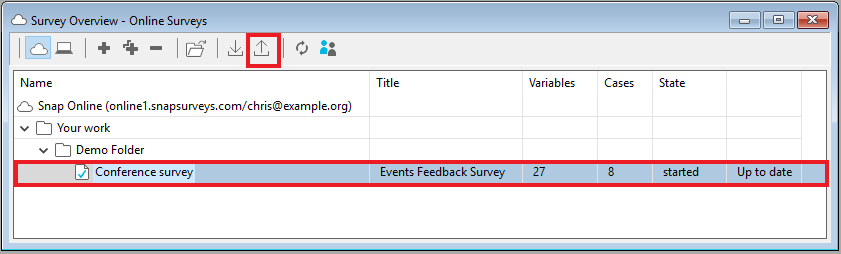
- View the updated survey in Snap XMP Online.
Download a survey to Snap XMP Desktop
Before you start making changes to a survey in Snap XMP Desktop you can make sure you have the latest version of the survey by downloading it.
-
In the Survey Overview window select
 to view the online surveys.
to view the online surveys.
-
Before you download you can check the status of your surveys by clicking the
 Refresh button to see which surveys are Out of date.
Refresh button to see which surveys are Out of date.
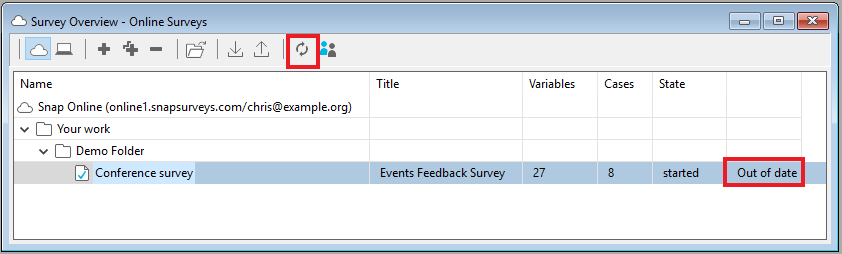
- Select the survey you would like to download.
-
Click the
 Download Survey button.
Download Survey button.
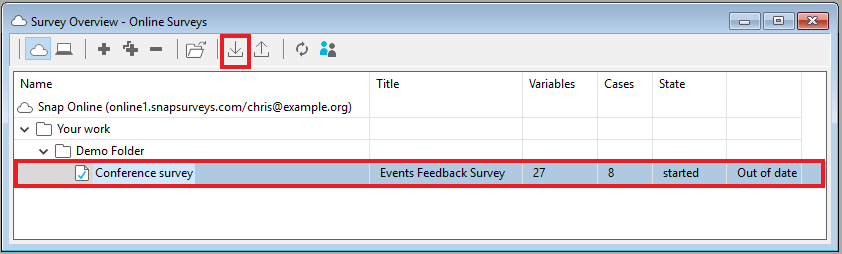
- After the survey is downloaded it is shown as Up to date. Open the survey to see the latest version.
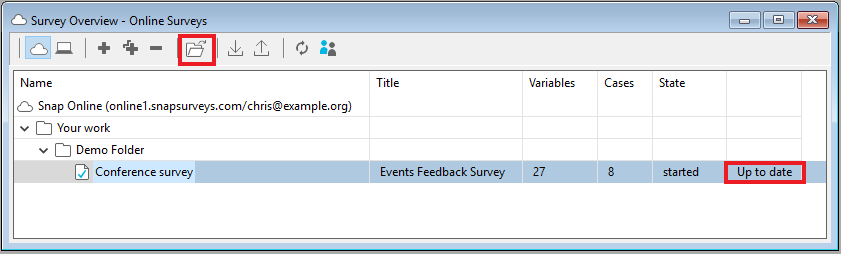
Synchronize in Snap XMP Desktop
The Synchronize button on the main menu is available for online surveys only. This button synchronizes the online surveys.

The Synchronize button icon alters when changes are detected.
-
 is displayed when no changes are detected.
is displayed when no changes are detected.
-
 is displayed when changes are detected.
is displayed when changes are detected.
- Click on the Synchronize button or use the File/Synchronize menu option to synchronize your work.
- A status bar is displayed while Snap XMP Desktop is synchronizing. The Synchronize button detects changes when
- Changes are made to an open online survey in Snap XMP Desktop.
- Any variable property, analysis, reports and analysis variables associated with an online survey are updated.
- New responses are found for an open online survey.
Synchronize Your work in Snap XMP Online
There are two ways to update the surveys in Snap XMP Online.
- Click on Your work to refresh the Your work side menu and Summary.
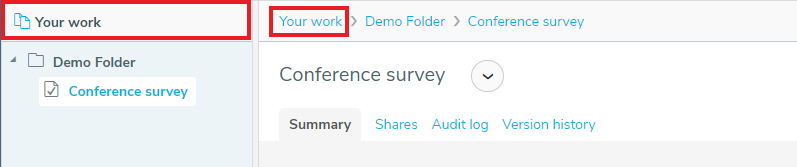
- Click on the folder name to refresh the folder Summary.
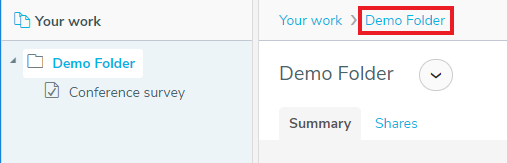
- Click on the Build, Collect or Analyze tab of your survey to reload the survey with the latest questionnaire and responses.

Synchronizing Publishing, Interviewing and Collecting
Online surveys are available in both Snap XMP Online and Snap XMP Desktop.
Online surveys are automatically synchronized between the two applications when a survey is
- Published
- Interviewing started
- Collecting responses
The information is available to view and edit in Snap XMP Desktop and Snap XMP Online, regardless of the application used to publish, start the interviewing process or collect responses.
The responses that are collected through interviewing can be viewed in Snap XMP Online or Snap XMP Desktop. The responses can come from online, mobile, kiosk and paper sources. As these responses arrive they are saved with the other cases. The case data is available to analyze in both Snap XMP Online and Snap XMP Desktop.