Style Templates
You can design a questionnaire using existing styles and then apply a Style Template that represents a particular branding in terms of page set-up, colours and layout.
Snap XMP Desktop comes with a number of style templates. These provide a range of alternative layouts and colour schemes. You can also create your own style templates from questionnaires.
Loading a style template
- With the Questionnaire window open, click
 to display the Editions and Style Templates dialog.
to display the Editions and Style Templates dialog.
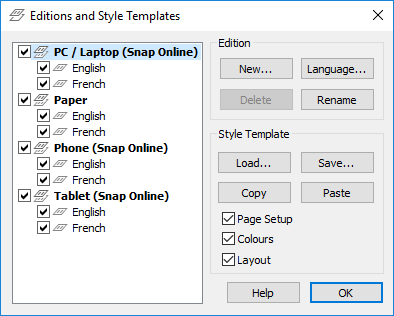
- The three tick box fields relate to Page Setup (portrait/landscape etc.), Colours (the individual colors for the background of the questionnaire and the color of all the fonts used in the text of the question and the code labels) and Layout (the arrangement and format of individual styles of questions). If you select all three options, this loads all parts of the style template.
- Click Load in the Style Template area.
- Select one of the style template files, with extension QSF, from the list and press Open to load the template in to the questionnaire. This updates the questions using the new style settings. Save the questionnaire to save the new layout/colors as well.
Saving a template
If you make changes to the styles, you can save them as a template for re-use in other surveys.
You can only save named styles (not like styles) which you have saved in the Style Organiser in Style mode.
- Click
 to change to Style mode.
to change to Style mode. - Click
 to display the Style Organiser dialog.
to display the Style Organiser dialog.
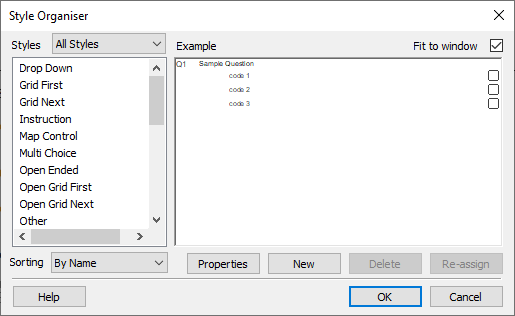
- Convert any new like styles into full styles by clicking the Properties button and renaming the style. Click OK to save the style.
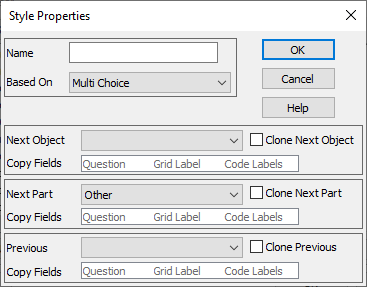
- Click
 to display the Editions and Style Templates dialog.
to display the Editions and Style Templates dialog.

- Select the Page setup, Colours and Layout boxes to specify which attributes to save in the style template. You will need to check the Layout box to store the new styles.
- Click Save.
- Enter the file name of the style template. The style template files have the extension QSF. Click Save to save the style template. The new template will now be available to other Snap XMP questionnaires.