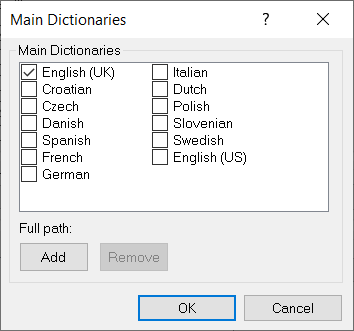Spellings tailoring
Spell checking is essential to make sure that the text throughout your survey is accurate. The spell checking settings determine how the text is spell checked in each survey. They are set in the Spell Checker Options dialog, which is accessible from the Tailor | Spelling menu in Snap XMP Desktop.
Tailoring survey settings are available for other windows in Snap XMP Desktop.
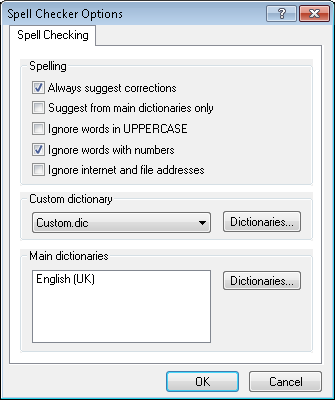
Spelling options
| Option | Description |
|---|---|
| Always suggest corrections | Always check text and suggest possible correct spellings from the selected dictionaries. |
| Suggest from main dictionaries only | Check text from the main dictionaries selected and ignore the custom dictionary |
| Ignore words in UPPERCASE | Do not spell check words that are all capitals or uppercase letters. |
| Ignore words with numbers | Do not spell check words that include digits, e.g. frog1, rel8. |
| Ignore internet and file addresses | Do not spell check word combinations that look like file path names or internet addresses |
Custom dictionary
A further dictionary, named “Custom.dic” is provided with Snap XMP Desktop. The custom dictionary stores the user’s own library of regularly used words that may not appear in the standard dictionaries. You can also create further specialist dictionaries to keep organisation-specific or industry-specific words in their own dictionary.
Click the Dictionaries button from the Custom dictionary section. This opens the Custom Dictionaries dialog.
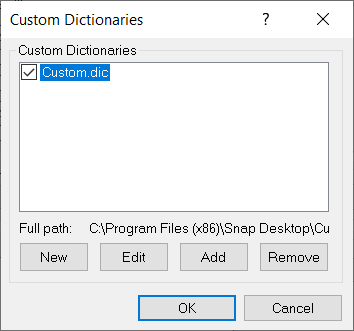
- Click New to create a new custom dictionary and Remove to delete the selected custom dictionary
- Click Edit to add words to the selected custom dictionary.
- Click OK to save the changes.
Main dictionaries
Snap XMP Desktop comes with 13 standard dictionaries covering a range of different languages. The Main dictionaries section contains the list of standard dictionaries. During spell checking, if the standard dictionaries do not contain the word, then the spell check searches the custom dictionary. If the word is valid, then you can add it to the custom dictionary for future use.
Click the Dictionaries button from the Main dictionary section. This opens the Main Dictionaries dialog, where you can select additional standard dictionaries or add an extra language dictionary.