Logging on using your online account details
Before you can create or view the online surveys in Snap XMP Desktop you will need to set up a link with a Snap XMP Online user account. You will need to enter your Snap XMP Online account details to link the surveys created in this Snap XMP Online account to Snap XMP Desktop.
There are two ways to log in to Snap Online from the Snap XMP Desktop app. This depends on the software version and Snap Online service you are using.
Log in to Snap Online using the browser
- Close any open surveys in Snap XMP Desktop using File/Close Survey.
- Click the Tailor menu and click Online Account to open the Log in to Snap XMP Online dialog.
- Select Snap Online if your account is run by Snap Surveys. Select the Snap XMP Online server to log in.
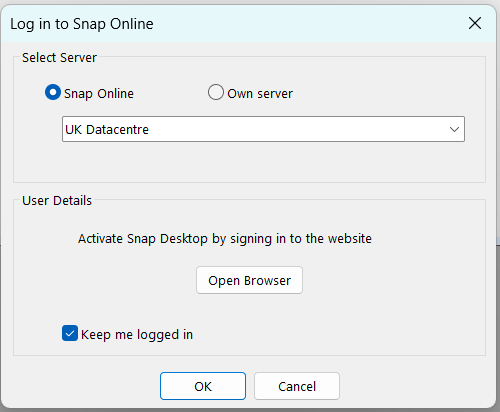
- Select Keep me logged in if you would like the password to be remembered every time you use Snap XMP Desktop. Sometimes you will need to enter the password for security reasons.
- Click Open Browser to sign in to the website. This opens a browser with the Log in to Snap XMP Online dialog.
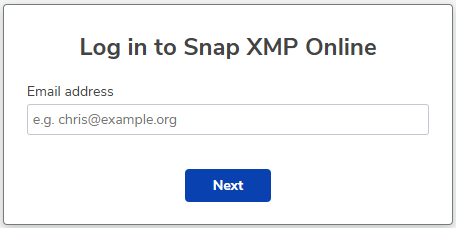
- Enter your email address and click Next.
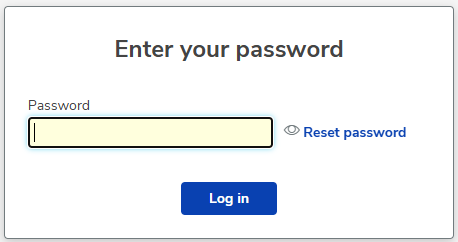
- Enter your password then click Log in. This will log your account into Snap XMP Online. You can close the browser.
- In Snap Desktop, click Continue in the Log in to Snap XMP Online dialog.
If you are working without an internet connection, click Cancel in the Log in to Snap XMP Online dialog. This loads surveys available offline.
Log in to Snap Online with Email and Password
- Close any open surveys in Snap XMP Desktop using File/Close Survey.
- Click the Tailor menu and click Online Account to open the Log in to Snap XMP Online dialog.
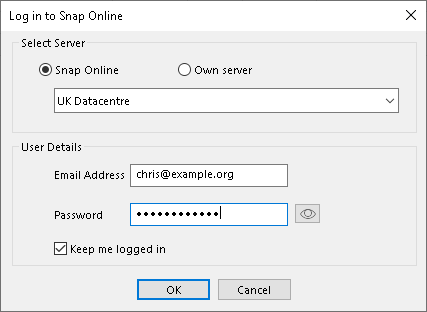
- Select Snap Online if your account is run by Snap Surveys. Select the Snap XMP Online server to log in. Alternatively, select Own Server if your organisation is running Snap XMP Online on their server.
- Select the server URL to log in.
- In the User Details section enter the Email Address and Password to connect to the server.
- Select Keep me logged in if you would like the password to be remembered every time you use Snap XMP Desktop. Sometimes you will need to enter the password for security reasons.
- Click OK to log in to the online surveys via Snap XMP Desktop.