Set the Slider Control bar image
In the Bar page you can specify the slider bar image and position of the bar.
Click Browse to find an image file to use as the slider bar. Snap XMP comes with a number of bars to choose from.
When you have finished, click Next to add points to the slider.
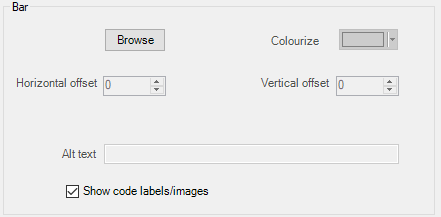
| Browse | Select the image file used for the bar |
| Colourize | Choose a color to tint a grayscale bar image |
| Horizontal offset | Move the bar image left and right from the centred position. Negative values move left, positive values move right. Note that large values may move the bar image out of the preview window. Enlarge the preview window to see them. |
| Vertical offset | Move the bar image up and down from the baseline. Negative values move up, positive values move down. Note that large values may move the bar image out of the preview window. Enlarge the preview window to see them. |
| Alt text | Specify the text that is read out by an audio browser or shown in a Web browser if images are not available. |
| Show code labels/images | Display the response box for quantity sliders or the code labels for single-response sliders. |