Set the scale properties in the Slider Control
Specify whether the respondent can choose any position on the Slider Control, or whether the slider moves in discrete steps. You can also specify how the scale is positioned relative to the bar image.
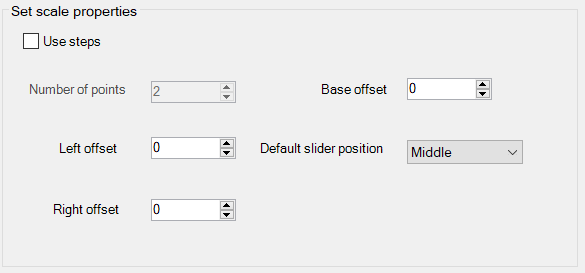
| Use steps | Check to move the slider in code point jumps, clear to allow the respondent to put the slider anywhere on the bar. |
| Number of points | Set the number of points on the scale available to a quantity slider (only available if using steps). Displays the number of codes for a single-response question. |
| Base offset | Set the start position for a stretchable slider. You would use this for a fill image, if you wished to start the fill at a specific point on the bar image – eg, for a glass to fill above the base. |
| Left/Top offset | Position the end of the scale relative to the image. For a stretched slider, left defaults to 1, top defaults to the bar image height. |
| Right/Bottom offset | Position the other end of the scale relative to the image. For a stretched slider, right defaults to the bar image width, bottom defaults to 1. |
| Default slider position | Specify where the slider starts on the bar. |