Reporting on variables
You can print summary reports and full reports including all variables in a survey or from a specified list.
- Click
 on the Variable window toolbar to display the Print Variable Details dialog. You can also select File | Print Report, or press Ctrl + P.
on the Variable window toolbar to display the Print Variable Details dialog. You can also select File | Print Report, or press Ctrl + P.
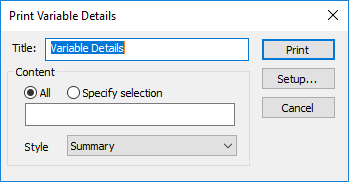
- Select the report settings you would like.
| Title | The title appears at the top of the report. |
| All | This includes all variables in the Variables window in the report. When the selection field is cleared All is automatically selected. |
| Specify selection | This includes the selected list of variables in the report. When you enter a selection Specify selection is automatically selected. You can use a comma-separated list or the word to for a range. Selecting a group of variables in the Variables window prior to opening the Print Variable Details dialog will automatically enter this selection. |
Style | You can choose from Summary, Details (single column), Details (double column). Summary prints a list of the variables as shown in the Variables window. The Details report prints the variable details, including codes and values for each variable. The format selected determines whether the data is printed in a single column or double column format. |
| Prints the selected report. | |
| Setup | Opens the Page Setup dialog to specify the layout of your report. |
- When your selection is complete, press Print to output the required report.