Patterns properties dialog
The Pattern properties dialog allows you to view or create patterns. Patterns define the format of the data that a respondent should enter when they are completing the questionnaire. Snap XMP Desktop comes with a library of patterns. You can also create your own patterns.
Viewing the patterns
- Open the Patterns dialog from the View | Patterns menu on the Snap XMP Desktop menu.
- To open the Pattern Properties dialog you can
- Select a pattern in the list and click the View or Modify button. The patterns supplied with Snap XMP are read-only.
- Click the New button to create a new pattern.
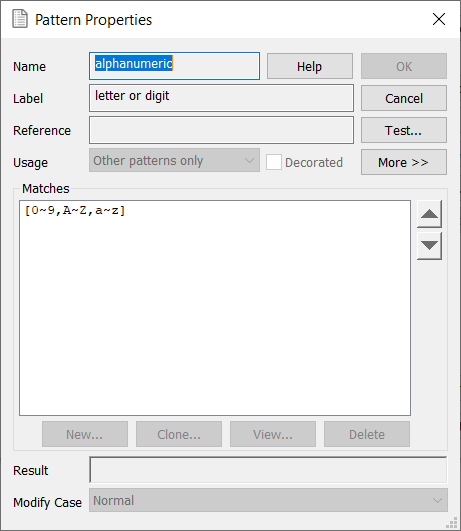
| Name | Name for the pattern. |
| Label | More detail about the name and describes the pattern in the Patterns dialog. |
| Reference | This gives further details about the source of the information for the Pattern: for example, a website address; a database; a reference book. |
| Usage | The response type that uses the Pattern. The Other Patterns Only option, means that the pattern is only for use within other Patterns. |
| Decorated | Add fixed-position known characters in fixed length patterns (e.g. separators for dates). |
| Less<<More>> | Hide or display the Components panel. |
| Components | The list of components which are used in this pattern. |
| Matches | The list of matches which are valid for this pattern. |
| Result | The text or component result after applying the pattern. If this is empty, any component results will be used. If there are no component results, no transformation will take place. Right-click in field to select a component name to use as the result. |
| Modify Case | Transform the result of applying the pattern to the specified case. The choices that are available are: lower case, Normal, Sentence case, Title case, UPPER CASE. |