Notifying the participant when a quota or screen out is exceeded
You can decide what happens when a participant exceeds a quota or triggers a screen out. You can either:
- show a default page with a customised message
- send them to a page of your choice
These can be set for the
- overall target quota in the Quota Control dialog
- variable based quotas and screen outs in the Quota dialog and the Screen out dialog
Setting a message
- Select View | Quotas and Screen Outs. This opens the Quota and Screen Outs window. (Prior to build 12.10 this was on the Tailor menu.)
- Open the quota or screen out as follows:
- If you wish to set the message of a variable based quota, double-click the quota in the list to open it in the Quota dialog.
- If you wish to set the message of a screen out, double-click the screen out in the list to open it in the Screen Out dialog.
- If you wish to set the message of the overall target, click Tailoring
 to open the Quota Control dialog.
to open the Quota Control dialog.
- Select Message.
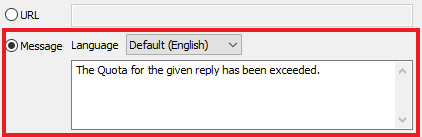
- If using a multi-lingual survey, select the language.
- Enter the customised message. This message displays in the default Snap Online web page when the quota exceeds the target or the screen out triggers.
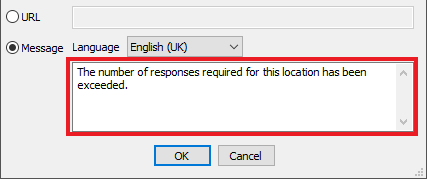
- Click OK to save the changes.
Setting the web page URL
- Select View | Quotas and Screen Outs. This opens the Quota and Screen Outs window. (Prior to build 12.10 this was on the Tailor menu.)
- Open the quota or screen out as follows:
- If you wish to set the message of a variable based quota, double-click the quota in the list to open it in the Quota dialog.
- If you wish to set the message of a screen out, double-click the screen out in the list to open it in the Screen Out dialog.
- If you wish to set the message of the overall target, click Tailoring
 to open the Quota Control dialog.
to open the Quota Control dialog.
- Select URL.
- Enter the URL of the web page. This web page is displayed when the quota or screen out is exceeded.
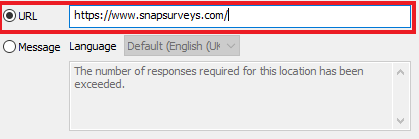
- Click OK to save the changes.
When there are multiple quotas and an overall target quota, the participant will be shown the message of the first quota that is exceeded.