Navigation button design
The type and style of the buttons of your pages are defined in the Questionnaire Properties dialog. You can set the default button style, to show with or without text, or add a custom button image.
- In the Questionnaire window, click Questionnaire properties
 to display the Questionnaire Properties dialog box.
to display the Questionnaire Properties dialog box. - Select Buttons
 in the Section panel to display the buttons properties.
in the Section panel to display the buttons properties.
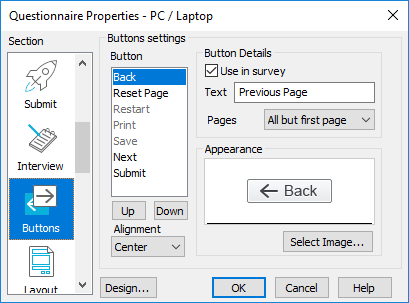
- Click Design to choose a style for your buttons. This opens the Navigation Design dialog.
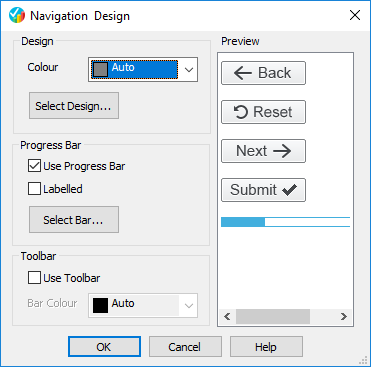
| Design | Select a design and color for all your buttons (and progress bar if used). Click Select Design to open an image chooser and select the design to use for all buttons. |
| Progress Bar | Specify if a progress bar is used and whether it is labelled Progress. Click Select Bar to open an image chooser and select the progress bar |
| Toolbar | Specify if the navigation area should be colored and which color to use. |
- Select the button design.
- Click OK to save the changes to all buttons.