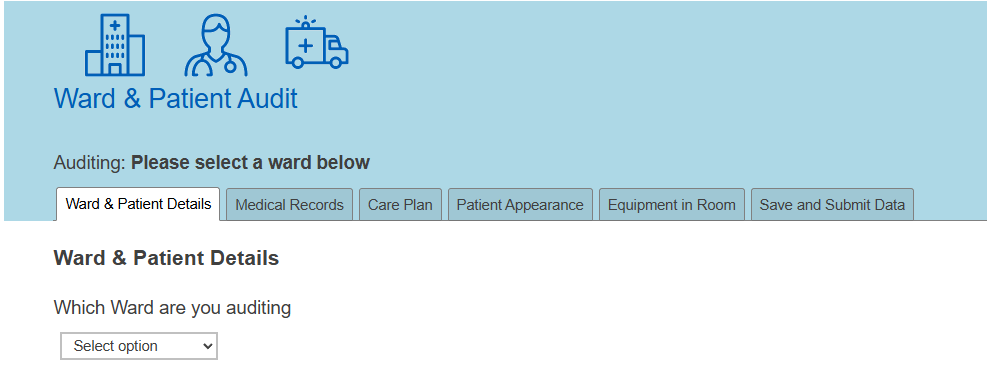Keeping headers or footers in position
Sticky headers and footers let you keep the headers at the top of the questionnaire page and, or the footers at the bottom of the questionnaire page.
Sticky headers are particularly useful for keeping tab headers at the top of the page. As the respondent scrolls down the questions, they can always see which tab they are on. Sticky footers keep the navigation buttons at the bottom of the page so the respondent can always see them. You can use both sticky headers and footers in the questionnaire.
Watch our video to see some examples of interviews using sticky headers and footers.
Setting up sticky headers
Enter the text {{StickyHeader}} in the questionnaire to turn on the sticky header.
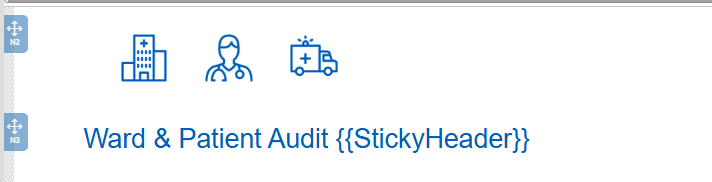
You can add it anywhere in the questionnaire, but we recommend adding it to the title, so you can easily see that the effect is on. The respondent will not see the text {{StickyHeader}} during the interview.
Both Snap XMP Desktop and Snap XMP Online use the same set up.
Setting up sticky footers
Enter the text {{StickyFooter}} in the questionnaire to turn on the sticky footer.
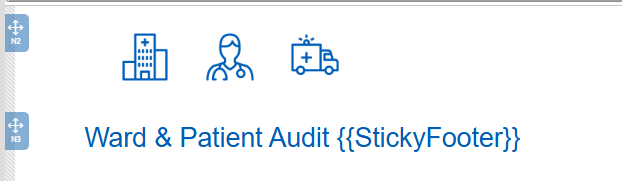
You can add it anywhere in the questionnaire, but we recommend adding it to the title, so you can easily see that the effect is on. The respondent will not see the text {{StickyFooter}} during the interview.
Both Snap XMP Desktop and Snap XMP Online use the same set up.
Setting up sticky headers and sticky footers
Enter the text {{StickyHeader}}{{StickyFooter}} in the questionnaire to turn on both sticky headers and sticky footers.
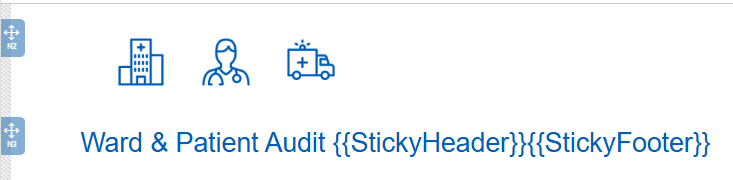
You can add it anywhere in the questionnaire, but we recommend adding it to the title, so you can easily see that the effect is on. The respondent will not see the text {{StickyFooter}} during the interview.
Both Snap XMP Desktop and Snap XMP Online use the same set up.
Changing the background colour
The default background colour is white. This can be changed to highlight the header or footer by setting the background option.
For example:
{{StickyHeader background=lightblue}}
{{StickyFooter background=yellow}}
For example, the sticky header background is set to light blue in the designer.
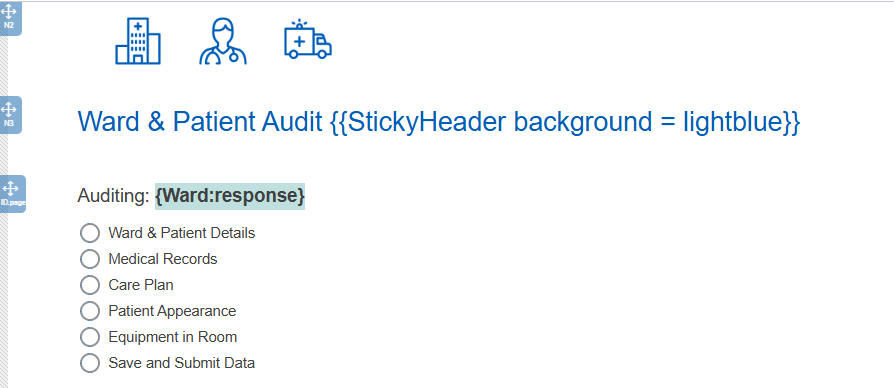
The header background, which includes the inactive tabs, is light blue in the interview.