Jump to the top of the page
The Jump to Top feature gives the respondent a way to quickly move to the top of the questionnaire. This is useful for questionnaires with a large number of questions on a page, especially when using tabbed questionnaires to jump back to the tabs at the top of the page.
Please watch our video to show some examples of interviews using Jump to Top.
Setting up Jump to Top
Enter the text {{JumpToTop}} in the questionnaire to turn on the Jump to Top feature.
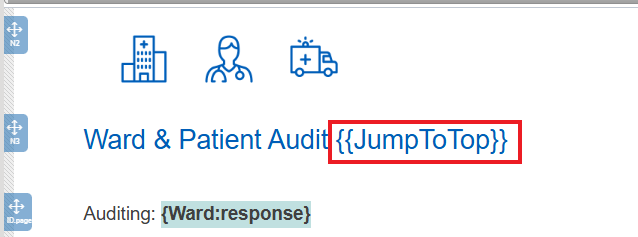
You can add it anywhere in the questionnaire, but we recommend adding it to the title, so you can easily see that the Jump to Top feature is on. The respondent will not see the text {{JumpToTop}} during the interview.
Both Snap XMP Desktop and Snap XMP Online use the same set up.
Customising tooltip text
The default text is “Jump to top”. You can change this using the tooltip option when adding the JumpToTop keyword.
For example:
{{JumpToTop tooltip=Scroll to top}}
Multi-lingual surveys
When working with a multi-lingual survey the keyword JumpToTop must be in the default language edition as this edition is loaded first. If you want the tooltip text to be shown in another language you can add the keyword in each language edition and translate. However, do not translate the keyword itself.
Jump to Top during an interview
Jump to Top is provided by a button, that when activated, takes the user to the top of the page. The respondent can left-click the button using the mouse. The Jump to Top button appears when a scroll bar is required for the questionnaire page, and the respondent has scrolled down the page.
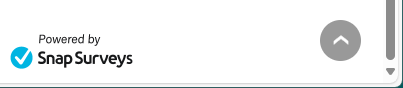
When the respondent hovers the mouse over, the tooltip shows.
