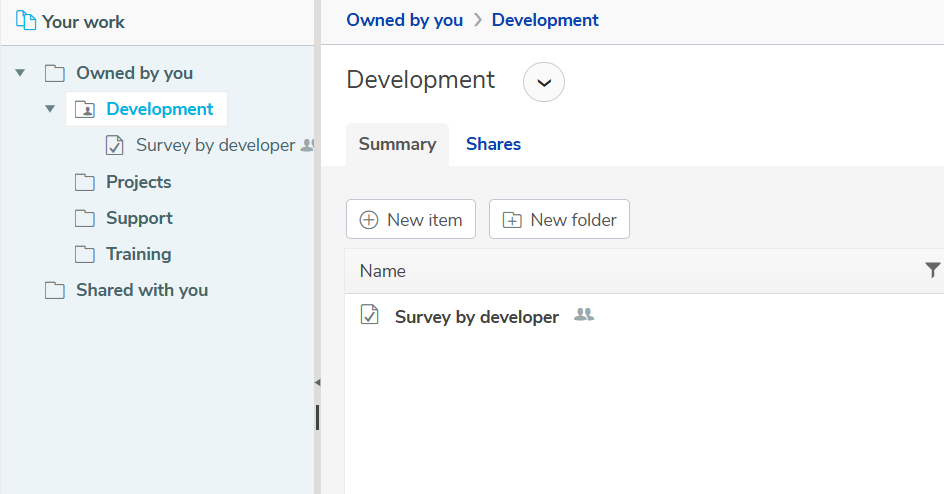Invite a new member to the Organization
The organization account can invite members to their organization, allocating them a permit and a root share. This can be set up after the account has been created.
Inviting a new member
- Log in to Snap XMP Online using the organization account details.
- Select the Organization menu.
- Select the Members menu. This displays a list of members that belong to the organization.
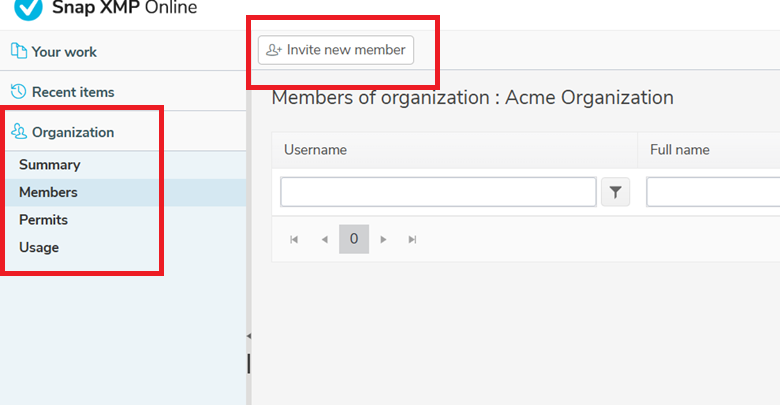
- Click the Invite new member button.
- Enter the email address of the member you want to invite.
- When setting up the invite the primary account can assign one of the organization permits.
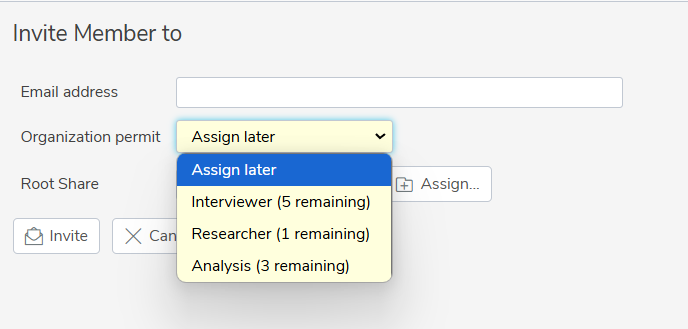
- Click Assign to set the Root share.
- Click Invite to invite the new member to the organization.
Assigning Root shares
A root share is when the Organization account sets the folder that will appear under ‘Your work’ for a member account. The folder is one from the organization account and means any resources created in this folder will belong to the Organization and not the individual member. When setting up the invite the primary account can assign one root share.
- Click the Assign button to see the available folders.
- Select the folder that you want to make available to the new member.
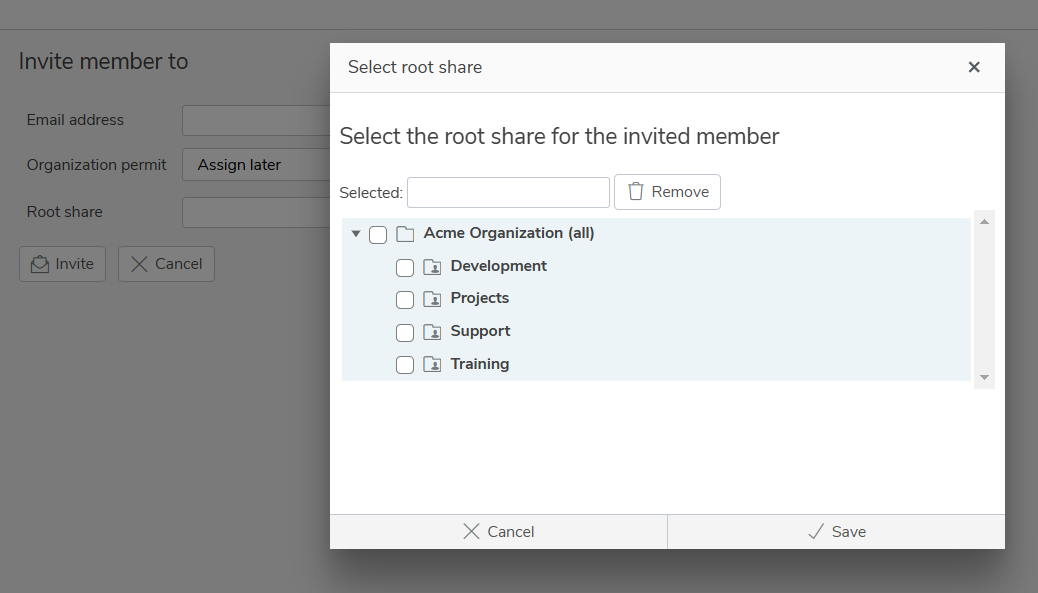
- Click Save to assign the folder as the Root share.
Pending Invitations
After inviting the new member, you can see the pending invitations waiting for a response. You have the option to resend the invitation, for example, if the member has not responded in a certain timeframe. You can also delete the invitation, if it is no longer relevant.
Using the root share
When the individual member has received their email invite, they click on the link to log in (or create an account if they don’t already have one). They are able to use the permit allocated to them and create resources in the root share, if they have the permissions.
Below the individual has had a folder called ‘Development’ shared with them as a root share.
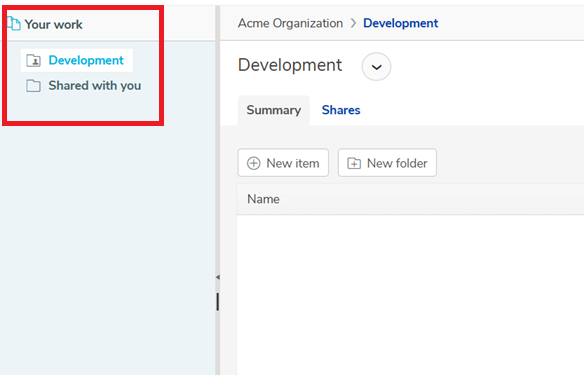
The surveys they create in this folder are available to the Organization account and any other member accounts that have the same root share.
The Organization account view: