Inserting titles, headers and text
This is currently only available to beta-testers.
Adding text to your dashboard helps the user understand what information they are looking at and can give additional information not contained on the analysis. You can also include links, images and variable fields in the text.
There are three types of text available: Titles, Headings and Narrative
Titles
The dashboard title describes the contents of the dashboard.
- Open the Dashboard in the Edit option.
- Click the Insert widget menu.
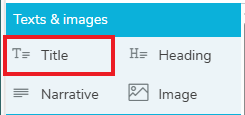
- In the Text & images menu, select Title and drag to the dashboard editor.

- Enter the title description in the box.
- You can resize the Title box by dragging the resize arrows.
In the Settings, you can set the shadow and padding in the Style tab.
Headings
Headings are used to group together related content.
- Open the Dashboard in the Edit option.
- Click the Insert widget menu.
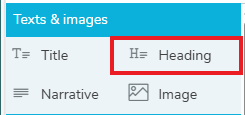
- In the Text & images menu, select Heading and drag to the dashboard editor.

- Enter the heading description in the box.
- You can resize the Heading box by dragging the resize arrows.
In the Settings, you can set the shadow and padding in the Style tab.
Narrative
Narrative provides wording that explains the content in more detail, or provide instructions to the user.
- Open the Dashboard in the Edit option.
- Click the Insert widget menu.
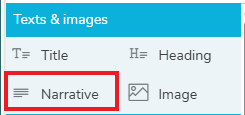
- In the Text & images menu, select Narrative and drag to the dashboard editor.
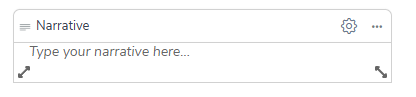
- Enter the text information in the box.
- You can resize the Narrative box by dragging the resize arrows.
In the Settings, you can set the shadow and padding in the Style tab.
Formatting the text
The text formatting toolbar contains options to format the text and paragraph layout.

These include:
- Font style options: bold, italic, underline and strikethrough
- Text colour and background color
- Paragraph style options: numbered list, bullet list, decrease indent, increase indent and align
- Font selection, font size and paragraph header style selection
Place the cursor where you want the style to begin, or select the text you want to change, then select the formatting option.