Inserting tables
This is currently only available to beta-testers.
Tables show the response data in a grid structure using rows and columns, where each cell contains specific information. This helps the dashboard users understand the responses to the survey. The table layouts available for dashboards include Crosstab, Frequency, Grid and Statistics.
Insert a table
- Open the dashboard and select the Insert widget menu.
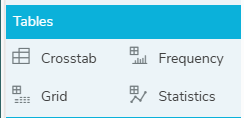
- In the Tables menu, select the table and drag to the dashboard editor. This adds the table to the dashboard and opens the table settings.
- In Title, enter the title description for the table .
- The Type defaults to the table type you selected in the menu, but you can change the table type to any of the available charts or tables.
Table settings
There are four tabs: Definition, Calculate, Include and Style.
- The Definition tab defines which data is used in the table .
- The Calculate tab gives the option to select counts or percent.
- The Include tab gives the option to include responses with errors, not asked or no reply.
- The Style tab gives the option to display a shadow and customise the padding.
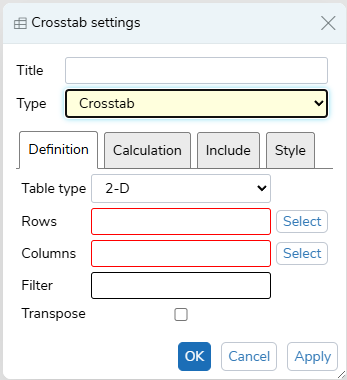
Edit the table settings
- In the Definition tab, choose the Type option.
- 2-D table includes both Rows (Analysis) and Columns (Break)
- 1-D table includes Rows (Analysis)
- Grid table
- Holecount table
- In Rows (Analysis), click the Select button and choose a variable from the list, then click OK.
- In Columns (Break), click the Select button and choose a variable from the list, then click OK.
- In Filter, enter the filter criteria, e.g. Q1=2
- Select Transpose, if you want to transpose the table .
- In the Calculate tab, choose the Cells option.
- Counts
- Row Percents
- Column Percents
- Total Percents
- In the Include tab:
- select Errors if you want to include data with errors
- select Not Asked if you want to include data that was not asked
- select No Reply if you want to include data that had no reply
- In the Style tab, you can set the shadow and padding.
- Click OK to save all the changes. Click Apply to apply the changes. Click Restore to return to the original values, if the chart was edited. Click Cancel to abandon the changes.
Resize the table
You can resize the table box by dragging the resize arrows.