Inserting charts
This is currently only available to beta-testers.
Charts show the response data in a visual format, helping individuals understand the responses to the questions. The chart layouts available for dashboards include line charts, bar charts, pie charts, doughnut charts and gauges.
Insert a chart
- Open the Dashboard in the Edit option.
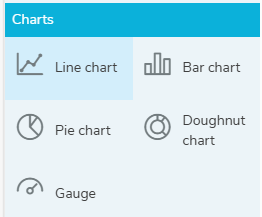
- In the Charts menu, select the chart you want and drag to the dashboard editor. This opens the chart settings with the chart type selected.
- In Title, enter the title description for the chart.
- The Type defaults to the chart type you selected in the menu, but you can change the chart type to any of the available charts or tables.
Chart settings
There are three tabs: Definition, Calculate and Include.
- The Definition tab defines which data is used in the chart.
- The Calculate tab gives the option to select counts or percent.
- The Include tab gives the option to include responses with errors, not asked or no reply.
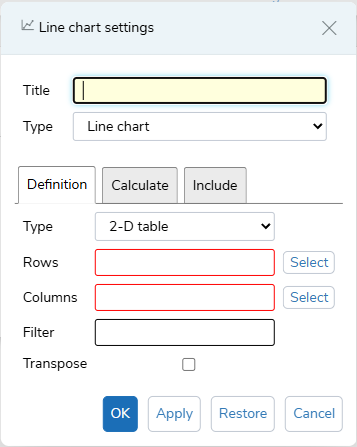
Edit the chart settings
- In the Definition tab, choose the Type option.
- 2-D table includes both Rows (Analysis) and Columns (Break)
- 1-D table includes Rows (Analysis)
- Grid table
- Holecount table
- In Rows (Analysis), click the Select button and choose a variable from the list, then click OK.
- In Columns (Break), click the Select button and choose a variable from the list, then click OK.
- In Filter, enter the filter criteria, e.g. Q1=2
- Select Transpose, if you want to transpose the chart.
- In the Calculate tab, choose the Cells option.
- Counts
- Row Percents
- Column Percents
- Total Percents
- In the Include tab:
- select Errors if you want to include data with errors
- select Not Asked if you want to include data that was not asked
- select No Reply if you want to include data that had no reply
- Click OK to save all the changes. Click Apply to apply the changes. Click Restore to return to the original values, if the chart was edited. Click Cancel to abandon the changes.
Resize the chart
You can resize the Title box by dragging the resize arrows.