Inserting breaks
This is currently only available to beta-testers.
Breaks separate different sections of your dashboard and help make it easier to understand.
The breaks available for dashboards are Separator, Spacer and Page break.
Separator
The separator draws a line that separates different parts of the dashboard.
- Open the Dashboard in the Edit option.
- Click the Insert widget menu, if you cannot see the widgets.
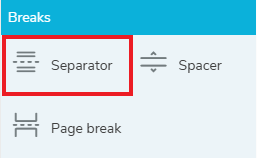
- In the Breaks menu, select Separator and drag to the dashboard editor.
- You can resize the separator by dragging the resize arrows. This changes the separation area, but the line width remains the same.
Spacer
The spacer provides a blank space between dashboard content.
- Open the Dashboard in the Edit option.
- Click the Insert widget menu, if you cannot see the widgets.
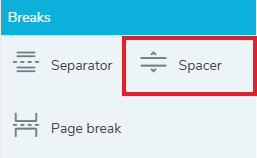
- In the Breaks menu, select Spacer and drag to the dashboard editor.
- You can resize the spacer by dragging the resize arrows.
Page break
Page breaks separate the dashboard content onto separate pages. This can be used to create tabs that select different pages.
- Open the Dashboard in the Edit option.
- Click the Insert widget menu, if you cannot see the widgets.
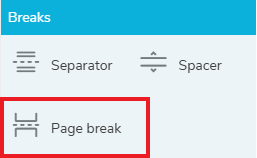
- In the Breaks menu, select Page break and drag to the dashboard editor.
- You can name the page break. Click on the settings icon, enter a description and click OK.