Inserting a link
This is currently only available to beta-testers.
Adding links to a questionnaire lets you include information kept elsewhere on the internet, such as terms and conditions or privacy policies. Dashboard users will always see the latest version of these documents.
Adding a link
Links are available in Titles, Headings and Narrative.
- Place the cursor where you want the link.
- Click Insert Link on the Dashboard toolbar. This opens the Link dialog.

- Enter the link URL using “https://” to open a secure web page given by the URL.
- Click OK to save the changes and add the link.
- Edit the display text of the link, if required.
Testing the link
- Select the Preview tab to view the dashboard.
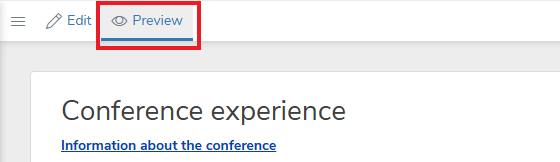
- Click the link to make sure it goes to the correct webpage or email.
Editing the link URL
- Select the Edit tab to edit the link URL
- Click on the link, then click Edit.
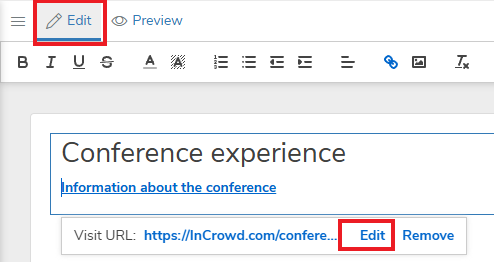
- Make the changes to the URL, then click Save.
Removing the link
- Select the Edit tab
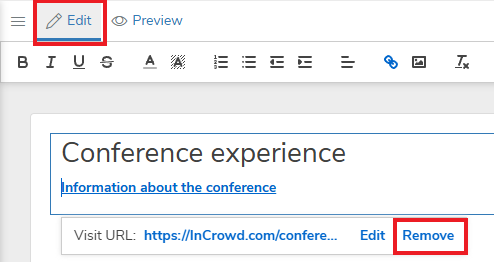
- Click on the link, then click Remove.