Inserting a blank page in a report
When printing a double-sided report, you may want to insert a blank page in a report, (e.g. to insert a blank page after a cover page). It is easiest to create a blank page sub-report that you can then insert when necessary.
-
In the Reports window, click New Report
 . In Name type BlankPage or a similar identifier.
. In Name type BlankPage or a similar identifier.
-
Click New Instruction
 and select Page Layout. The Page Layout instruction dialog opens.
and select Page Layout. The Page Layout instruction dialog opens.
- Select the Start New Page check box. This ensures that this sub-report will always start on a new page.
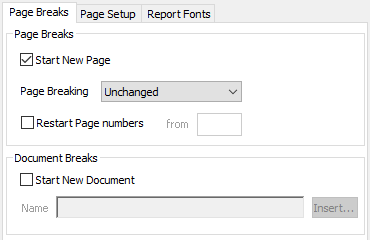
- Click OK to save your instruction.
-
Click New Instruction
 and select Information. The Information instruction dialog opens.
and select Information. The Information instruction dialog opens.
- Leave the Title and contents blank and click OK to add your instruction to the report.
-
Click
 to save the report.
to save the report.
-
Select the default Tailor Analysis instruction at Number 1 and click Delete Instruction
 .
.
-
Click
 to save the report.
to save the report.
- Insert an Execute instruction and execute this report whenever a blank page is needed.