Sharing between users and teams of an organization
This document provides guidance on sharing surveys with multiple users, or teams of users, that are within the same organization.
It describes the best practices for setting up users and folders where sharing is used to collaborate on working with the organization’s surveys.
In addition to this document there is an accompanying video Working with folders that will help you create, use and share folders in Snap XMP.
Setting up the accounts
We recommend that there is a hierarchical set up where there are two types of account within an organization:
- Master User Account. This is a researcher account that is used as a nominated account to create folders which are then used to share the surveys with other individual researcher accounts. This could be a role or group-based account, for example surveyadmin@organization.com, so that it can be passed onto another person in the organization or used by multiple holders at the same time. This account should only contain folders and surveys that they are shared with the organization’s user accounts.
- User Account. This is all other individual researcher accounts.
The organization should have one account that is identified as a nominated Master User Account. This can be a role or group-based account, so that if the account holder leaves the account can easily be used by another person in the organization. Each user in the organization has an individual User Account. Folders are set up in the Master User Account and individual User Accounts are given shared access with permissions to folders appropriate to them.
There are two ways of setting up sharing for collaborating on surveys:
- All users have access to all surveys
- Users are restricted to surveys that are relevant to them
All users have access to all surveys
In an organization where all users work on the same surveys, then the Master User Account holder can share the surveys created in their Your Work folder to each of the other users.
These users can then create and access surveys via their Shared with you folder. The user accounts should only create or work on surveys within this Shared with you folder. Surveys created in their own areas will not be shared and therefore it is advised against.
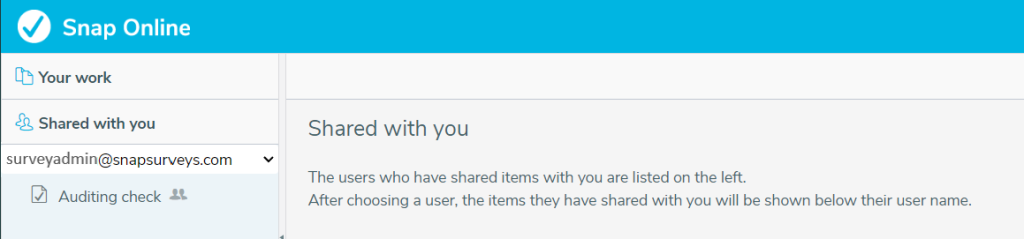
The shared folders can also be viewed in Snap XMP Desktop.
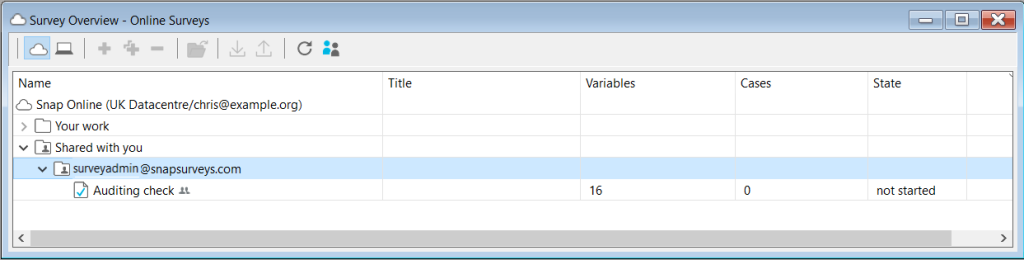
The diagram below shows the sharing relationship between the Master User Account and the User Accounts where all users are given access to all surveys.
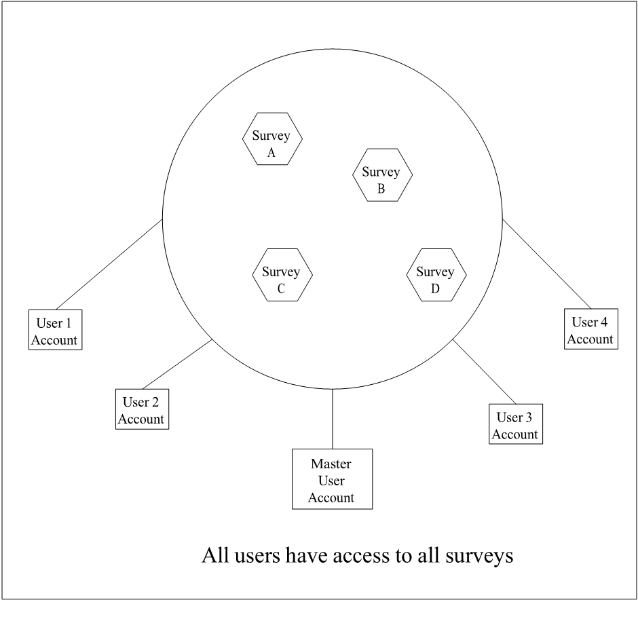
Users are restricted to relevant surveys
If there is a requirement to segment work so that only some users have access to certain surveys, then the Master User Account holder can create specific folders in their Your Work folder and shares those with the relevant users. So, for example, if two departments work independently from one another, but they want to share access within their own department, then the Master User Account holder creates a folder for Department A, and shares that with all members of Department A.
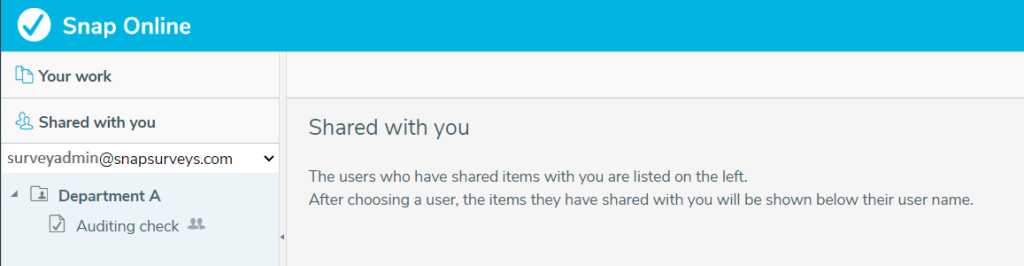
The shared folders can also be viewed in Snap XMP Desktop.
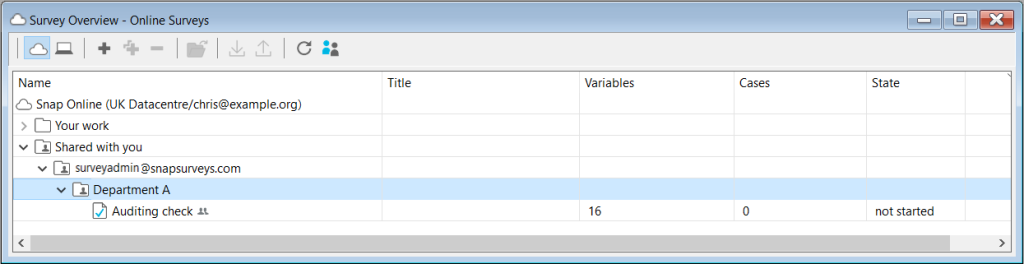
Similarly, they create a folder for Department B, and they share that with members of Department B.
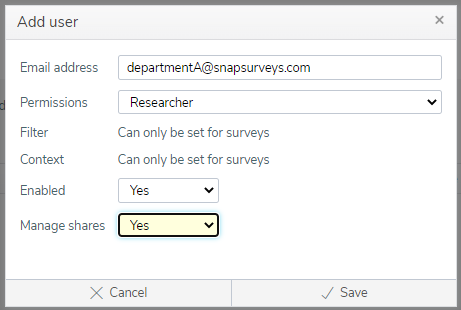
In this way, all units consumed by the User Accounts of the organization will be recorded against the Master User Account, and the activity logs recorded for each survey will show who (which User Account holder) has done what and when they did it.
The diagram below shows the sharing relationship between the Master User Account and the individual researcher accounts when users are restricted to surveys relevant to them.
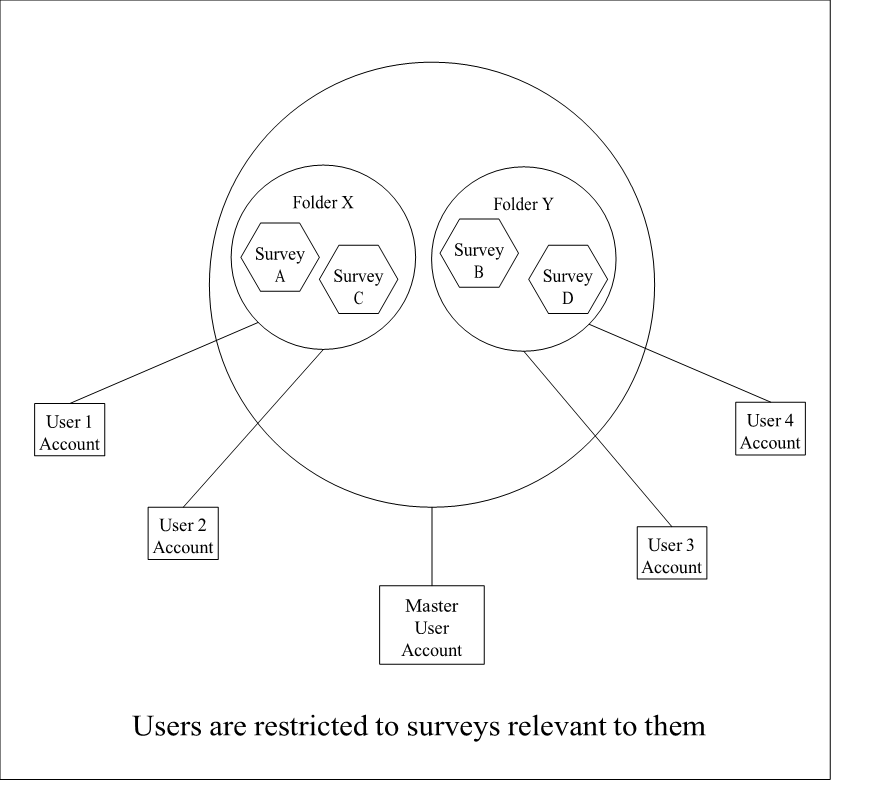
If required, User Accounts can share their surveys or folders with any other User Accounts in the normal way and have permissions to add, delete, edit in their folders and any folders that have been shared with them. Any User Account with the ability to manage the shares will be able to add, delete, edit the shares.
Summary
The following are properties of the Master User Account.
- Nominated account for setting up all the working folders of the organization
- Working folders (and sub folders) are set up in the Your Work folder of this account
- Working folders, in the Your Work folder, are shared with full permissions to Individual Researcher accounts
- The entire Your work folder can also be shared if necessary
- Has access to the Audit log for each survey owned or shared with them
The following are properties of the User Account (with Manage shares permissions given)
- Has folders and surveys shared with them that are available from the Shared with you folder
- Can create sub folders and surveys in the folders shared with them
- Can create folders and surveys in their Your Work folder
- Can share any folder or survey including the Your Work folder
- Has access to the Audit log for each survey owned or shared with them
Guidance to follow when someone leaves the organization
When a user leaves an organization, if shares have been set up in the suggested ways described in this guide and does not have any of their own work in their account, then the User Account becomes dormant and all the surveys they have been working on will be under the control of the Master User Account holder.
If the leaving user has work in their own account, then before they leave, they should share their work with the Master User Account holder who can then reshare it to other user accounts in the organization.
In the case where a user leaves with work in their own account, that is not shared with the Master User Account, then a person with authority from the organization needs to contact the Helpdesk and request that the account is assigned to a new email address. To demonstrate that the person contacting the Helpdesk has suitable authority, they will be required to run through a number of security questions. When the support team have verified that the contact is a genuine person with authority, they will inform the person of authority that they will initiate a password reset to generate a link, which they will be sent, so they can reset the password and log into the account. The person of authority can then decide how they wish to share the folders and surveys of this old account.
When they share the folders and surveys the Manage shares option should be set to Yes. The researcher that has been shared the folders and surveys of the old account now has full access to these resources. They can clone a survey (through Desktop mode) if they want to have a copy of the survey in their Your work folder (or sub folder), bearing in mind that the URL will be different. If the original survey is deleted, they can then reuse the original URL on the cloned survey. Once all the folders and surveys of the old researcher account have been shared there is no requirement to log into this account again, however, it will remain active until such times as the organization requires it to be deleted.
Snap XMP Online user account leaving process
- If a user leaving the organization has been working in the suggested ways described in this guide and does not have any of their own work in their account, then the Master User Account holder shares the leaver’s work to other User Accounts as appropriate.
- If the user leaving has work in their own account, they should share their work with the Master User Account holder so it can be shared to other users.
- If the user has left the organization and did not share their work with the Master User Account holder, then a person of authority will need to contact Support to request a change of password in order to access the account. This requires verification that the contact is a genuine person with authority.
- Admins of Snap XMP Online initiate the Password reset process to generate a link
- The reset password link is sent to the person of authority in the organization so they can reset the password and access the account.
- Admins set up the new researcher account if required.
- The person of authority who reset the password determines how the account should be transferred and how to share the folders and surveys with the other researchers, ensuring Manage shares is set to Yes.
- On request from a person of authority in the organization, the old researcher account is deleted. Alternatively, this is done by a Snap XMP Online admin if the organization closes their account in full.