Adding a new survey
A new survey is created in Your work. You can create the survey in the top-level folder called Owned by you or any other folder. It may be easier to manage your surveys, if they are in an easily identifiable folder. You can move the survey to another folder using drag and drop in the Your work side menu.
- Starting in Your work, select the folder where you want to create the new survey.
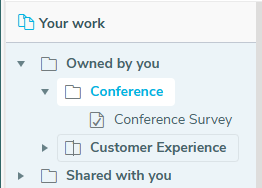
- Click on the New Item button in the Summary page.
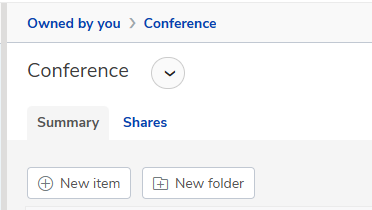
This shows a list of one or more survey templates to choose from.
Selecting a survey template
The survey template creates an initial layout for your questionnaire, which can include questions, formatting and your organisation’s branding.
Snap XMP supplies a number of pre-defined survey templates. The survey templates are organised in groups of similar templates. Survey templates that are specific to your organisation are available in the Your templates group.
- Select the survey template group to view the available survey templates. When the list opens, it shows the group you selected last.
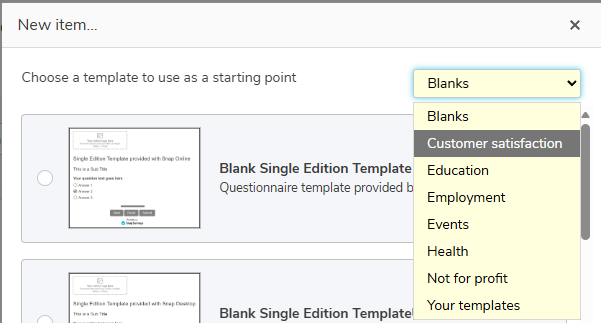
- Select the survey template you wish to use. If you need help finding a survey template, hover over the template icon to see an enlarged image.
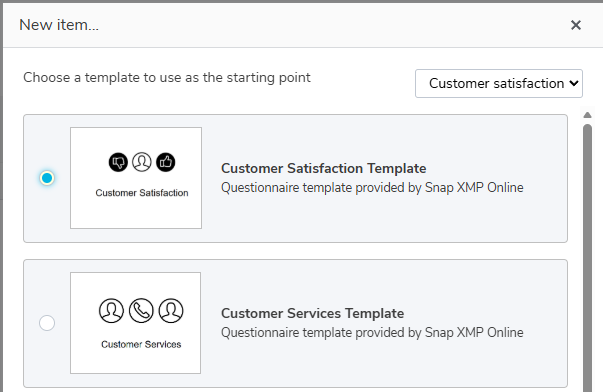
- Click Next, then in Survey name, enter a name for the new survey.
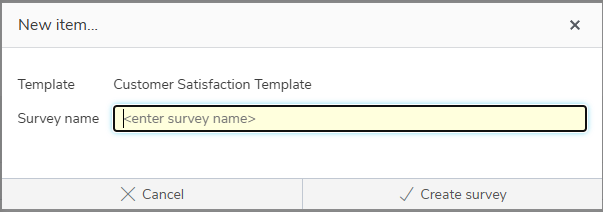
- Click the Create survey button. This creates the survey and opens it in the Build section ready to start building your questionnaire.