Exit a survey quickly
The Quick Exit feature gives the respondent a way to quickly and safely exit the survey. This helps protect the privacy of respondents when they are completing questionnaires that ask for sensitive information. The government provides guidelines on how to provide the facility to exit a page quickly.
Please watch our video to show some examples of interviews using Quick Exit.
Setting up Quick Exit
Enter the text {{QuickExit}} in the questionnaire to turn on the Quick Exit feature.
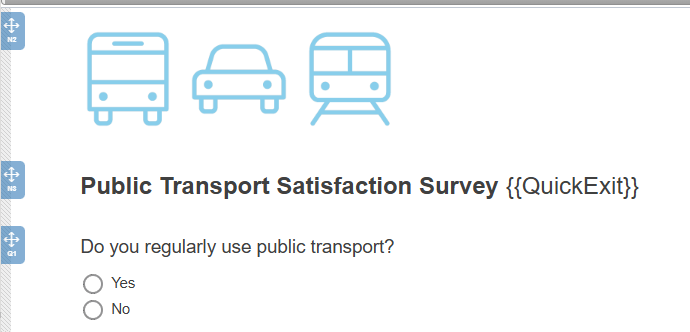
You can add it anywhere in the questionnaire, but we recommend adding it to the title, so you can easily see that the Quick Exit feature is on. The respondent will not see the text {{QuickExit}} during the interview.
Both Snap XMP Desktop and Snap XMP Online use the same set up.
Changing the icon
The Quick Exit button icon defaults to “X”. You can change this by adding an icon after the QuickExit keyword. The icon used is an UTF-8 Emoji available at HTML Character Sets.
{{QuickExit icon=😑 }}
Changing the display name
The Quick Exit button name defaults to “Quick Exit (esc)”. You can change this by adding a name after the QuickExit keyword.
{{QuickExit name=Exit Now }}
Changing the exit website
The Quick Exit URL redirects to the website with the URL. This defaults to “https://www.google.com”. You can change this by adding a different URL after the QuickExit keyword.
{{QuickExit url=https://www.amazon.co.uk }}
Using the escape key
By default, the Escape (Esc) key redirects to the exit website. You can turn this feature off by setting the escape to false after the QuickExit keyword.
{{QuickExit escape=false }}
Showing the tooltip text
The Quick Exit tooltip text defaults to “”. You can change this by adding a tooltip text after the QuickExit keyword.
{{QuickExit tooltip=Sortie immediate }}
Example of Quick Exit customisation
The button redirects to the Amazon website, has a different icon, and escape key does not redirect
{{QuickExit name=Exit Now, url=https://www.amazon.co.uk, escape=false, tooltip=Sortie immediate, icon=😑 }}

When you tab off the question, you will see the icon image rather then the number. The customised button has the new text and icon.
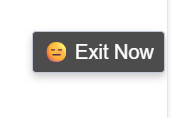
Multi-lingual surveys
When working with a multi-lingual survey the keyword QuickExit must be in the default language edition as this edition is loaded first. If you want the tooltip text in another language you can add the keyword in each language edition and translate. However, do not translate the keyword itself.
Quick Exit during an interview
Quick Exit is provided by a button, that when activated, instantly closes everything down, deletes the browser history for that questionnaire, and takes the respondent to another website. The respondent can left-click the button using the mouse or press the Esc key, if allowed.
The browser history for that questionnaire is deleted when the respondent hits the Save or Submit buttons in a questionnaire that has the Quick Exit button deployed.