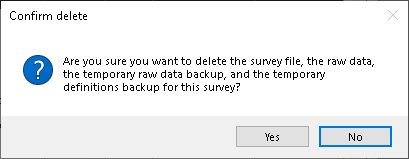Deleting a survey
When deleting a survey you can:
- delete all variables, reports and weights
- delete the survey data responses
- delete the temporary backup files
It is recommended that the survey is archived before deleting the survey or the survey data. Further information is available at Archiving and restoring a survey.
These instructions show how to delete a survey:
- Click Survey Overview
 on the Snap XMP Desktop toolbar. This opens the Survey Overview window.
on the Snap XMP Desktop toolbar. This opens the Survey Overview window. - On the Survey Overview toolbar, click Online Surveys
 to show the online surveys or click Offline Surveys
to show the online surveys or click Offline Surveys  to show the offline surveys.
to show the offline surveys. - Select the survey you wish to delete. Online surveys are also deleted from Snap XMP Online keeping the online surveys synchronized in both Snap XMP Desktop and Snap XMP Online.
- Click Delete survey
 on the Survey Overview toolbar, to delete the survey and optionally the data responses.
on the Survey Overview toolbar, to delete the survey and optionally the data responses. - When deleting a survey, you can:
- delete all variables, reports and weights (.mdf file)
- delete the survey data, if available (.rdf file)
- delete the temporary back up files (.mdo/.rdo file)
- Select the components of the survey that you wish to delete and click Delete.
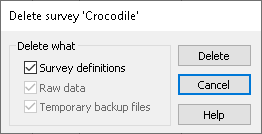
- Click Yes to confirm your selection on the warning message.