Deleting a survey in Snap XMP
After closing a survey and you no longer need the response data then you should delete the survey, especially if it contains personal data. This worksheet describes how to delete surveys in Snap XMP Desktop and Snap XMP Online.
Deleting a survey in Snap XMP Online
- After logging into Snap XMP Online, the first page shown is Your work.
- Select the survey you want to delete. Deleting an online surveys in Snap XMP Online also deletes the survey in Snap XMP Desktop due to the synchronization between the products in Snap XMP.
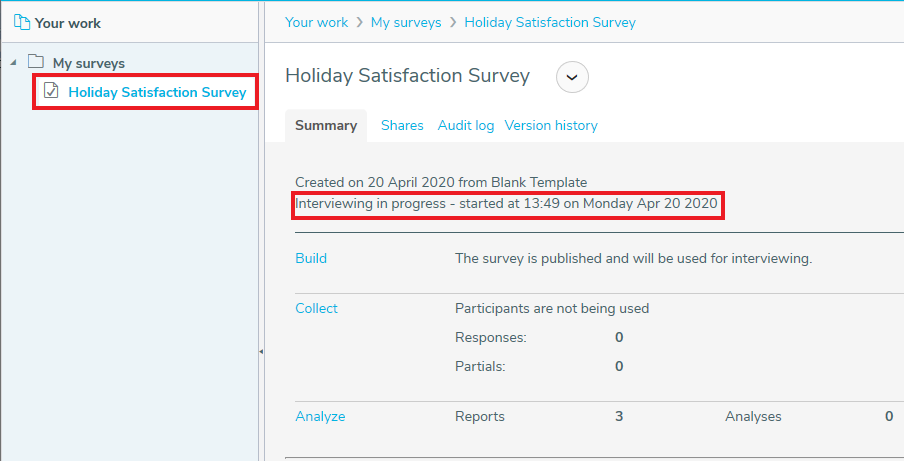
- There are four states of a survey. This is shown on the Summary tab for the survey.
- Not started where the survey has not yet been published
- Interviewing in progress/Started where the survey has been published and interviewing has started
- Paused where the survey has been published, interviewing has started and is now paused
- Closed/Stopped where the survey has been published, interviewing has taken place and is now closed.
- Check the state of the survey on the Summary tab. If the status is Interviewing in progress or Paused then you should stop interviewing prior to deleting the survey.
- Click the Collect link in the Summary tab.
- In the Collect tab, click Stop Interviewing.
- Click OK to confirm that you want to stop interviewing
- Click Summary in the Snap XMP Online toolbar to return to Your work and display the summary page of the selected survey.

- Click on the survey action menu and select Delete survey. This displays a confirmation dialog.
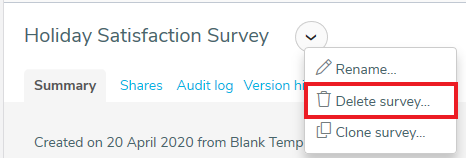
- Click Delete to delete the survey from Snap XMP Online. Deleting an online surveys in Snap XMP Online also deletes the survey in Snap XMP Desktop due to the synchronization between the products in Snap XMP.
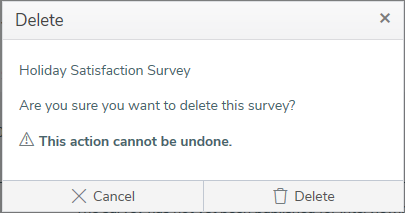
Deleting a survey in Snap XMP Desktop
- On the Snap toolbar, click Survey Overview
 to display the Survey Overview window.
to display the Survey Overview window. - Select the survey you wish to delete. Deleting an online surveys in Snap XMP Online also deletes the survey in Snap XMP Desktop due to the synchronization between the products in Snap XMP.
- On the Survey Overview toolbar, click Delete survey
 to delete the survey and/or the data. When deleting a survey, you can:
to delete the survey and/or the data. When deleting a survey, you can:
- delete all variables, reports and weights (.mdf file)
- delete the survey data, if available (.rdf file)
- delete the temporary back up files (.mdo/.rdo file)
- Select the components of the survey that you wish to delete and click Delete.
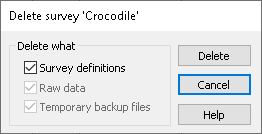
- Click Yes to confirm your selection on the warning message.
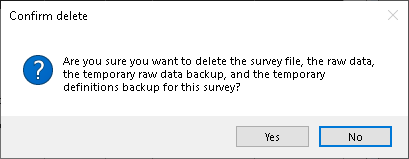
- Once the deletion is successful, you should also delete any archives of the survey.
If there is a topic you would like a tutorial on, please email snapideas@snapsurveys.com.