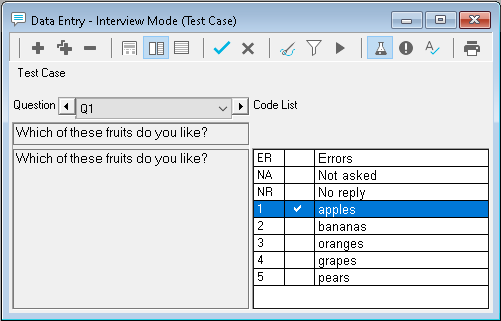Data entry using masks and auto answer
Masks
Masks define which options the respondent has available when answering a question, using information provided from a previous question. You can add masks in the questionnaire design window.
Masks are used for:
- unprompted/prompted questions
- asking follow-on questions about items mentioned in a list
- forcing a code within a list through the questionnaire whether or not it has been selected by the participant
- removing codes from subsequent ranking questions after they are selected by the participant
Set up the mask
- Set up two identical questions where Q2 is a follow-on question to Q1.
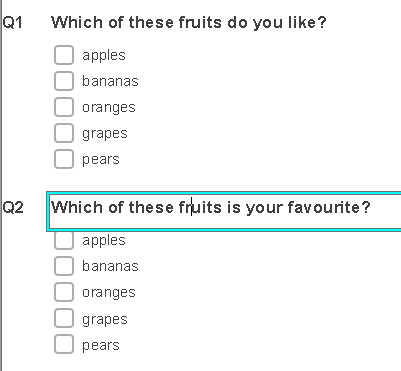
- Select Q2 and click Variable Properties then enter Q1 in the Mask property. The mask enables only the answers selected in Q1 when entering the response in Q2.
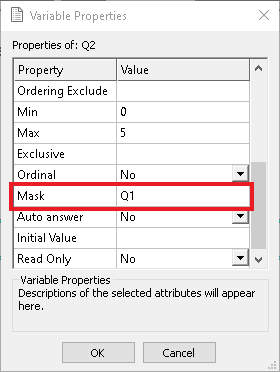
- In the Data Entry window, the participant has given three answers for Q1.
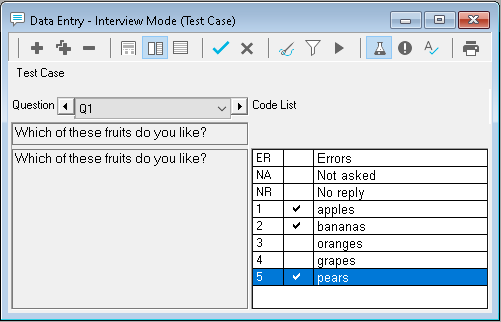
- Q2 is a follow-on question where the answers the respondent gave to Q1 are enabled and the other answers are disabled.
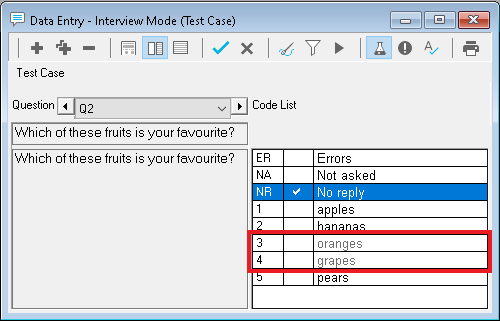
Auto answer
Auto answer can be set on questions so where there is only one possible response to the question, this answer is automatically selected and the next question is shown in the Data Entry window.
- Select Q2 and click Variable Properties then select Yes in the Auto answer property.
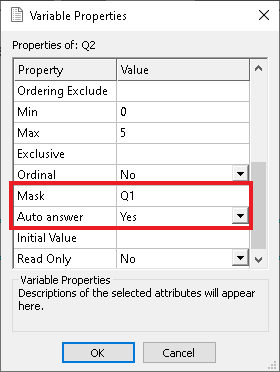
- There is only one answer chosen in Q1. Press Enter and Q2 is automatically answered with the same selected answer. The next question is displayed.