Data entry tailoring
The Data Entry Tailoring contains the default data entry settings for the current survey. It is split into three main areas:
- The way you enter data.
- The date format and two digit date ranges.
- The way data is verified.
You can access the Data Entry Tailoring dialog by:
- Clicking the Tailor | Data Entry menu item.
- Opening the Data Entry window
 and clicking Tailor
and clicking Tailor  .
.
Tailoring survey settings are available for other windows in Snap XMP Desktop.
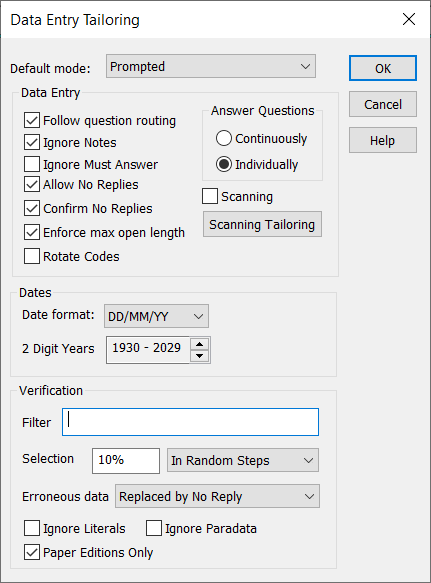
Data Entry
| Option | Description |
|---|---|
| Default mode | This is the default data entry mode shown when the Data Entry window opens. You can choose from Questionnaire, Interview or Prompted modes. |
| Answer Questions | There are two ways to enter the data. Continuously automatically moves to the next question for single responses. You need to press Enter to move on from Multiple, Literal, Date, Time or Quantity questions. Choose Individually to press Enter each time to move to the next question. |
| Follow Question Routing | Use the routing rules to skip over questions which are not applicable. |
| Ignore Notes | Skips over all Note type variables. Notes are not usually required in prompted mode but are needed in Questionnaire Mode and Interview Mode for CATI, CAPI and other questionnaires carried out using on-screen interviewing techniques. |
| Allow No Replies | No Reply values can be entered. |
| Confirm No Replies | You need to confirm No Reply is entered by confirming a warning message. This prevents accidental No Reply values being entered. |
| Enforce max open length | The entry for open-ended questions with a maximum length cannot exceed this maximum. |
| Rotate Codes | This rotates the order in which the codes of a question display. This is only suitable for online interviewing and for questions in which possible responses are read out to respondents. |
Dates
| Option | Description |
|---|---|
| Date format | Choose the default format for entering dates. The options are DD/MM/YYYY and MM/DD/YYYY. |
| 2 Digit Years | This sets the default for any dates entered with a 2 digit years. For example with the range 1930 to 2029, the 2 digit year “30” will be treated as 1930. |
Verification
| Option | Description |
|---|---|
| Filter | Enter a filter expression to reduce the response data to a smaller, specified group. For example, to verify the first 100 cases, specify filter CASE<=100. |
| Selection | Number of cases to be verified, which can be a number or a percentage. To verify all cases, enter 100% rather than the number of cases, then if more cases are added, they will automatically be verified, when required. |
| Selection type | At Random: Cases to be verified are chosen at random from those available after the filter and the selection have been applied. In Random Steps: Cases to be verified are chosen in case-number order at random intervals. For example, if 10% of 100 cases are to be verified in random steps the program will choose one case at random out of each group of ten, e.g. 5, 17, 21, etc. In Fixed Steps: Cases to be verified are chosen in case number order and at fixed intervals. For example if 10% of 100 cases are to be verified in fixed steps then cases 1, 11, 21, 31, 41, etc. will be chosen. |
| Erroneous data | Selects the response to replace the original data if a verification mismatch occurs. Remain Unchanged: This leaves any incorrect data as it is until you confirm the data. If an incorrect entry was made in a multi-punch field, it would remain as is for confirmation or alteration. Replaced by No Reply: This changes any incorrect data to No Reply until you confirm it. |
| Ignore Literals | This ignores all Literal Response variables during verification. |
| Ignore paradata | This ignores all paradata variables during verification. |
| Paper Editions only | The tailoring is only for paper editions of the questionnaire. |