Creating quotas
There are three steps in the process of creating a quota based on a variable:
- Identify or create the variable to be used as a basis for the quota. This can be a question on the questionnaire or a derived variable if you need to set quotas that are a combination of questions, e.g. “Males under 25”.
- Decide the target quota for each possible variable answer. This can be set as a number or a percentage.
- Create and enable the quota.
Identify the quota variable
First, decide which question or combination of questions you want to use as the basis of the quota.
This can be:
- A single response question in the questionnaire; the quota will be based directly on the question variable
- A derived single response variable for quotas based on a number of questions. For example, one based on age and gender.
Place the quota question near the start of the questionnaire so you ask the quota question as soon as possible. The participant will be notified early on and will not answer unnecessary questions.
Create the quota
- In the Collect section of the survey, select the Quotas and screen outs menu. This shows the quota overview.
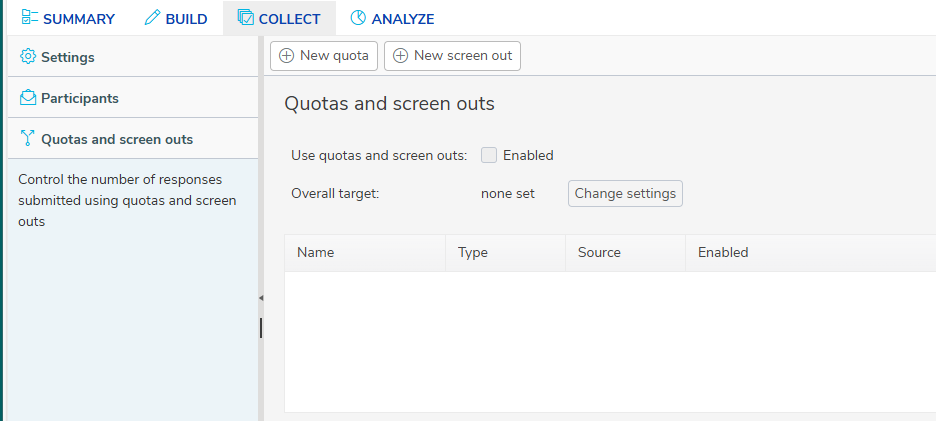
- Click New quota to open the quota page.
Enter the quota details
- In Name, enter a name to identify the quota.
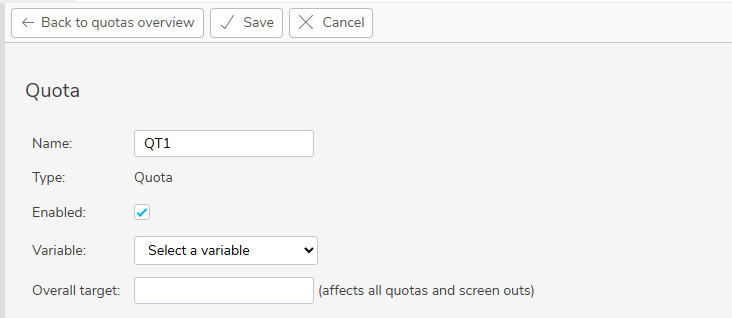
- The quota is enabled, by default. Clear the Enabled check box to disable the quota.
- In Variable, select the variable that is the basis of the quota. The variables list shows only closed questions, such as, single choice or grid questions.
- In Overall target, enter the total number of responses for all quotas and screen outs.
Enter the target for each category
- When you select the variable, all the answer codes display as categories in the Details table. The target for each category is a number or percentage (if there is an overall target). Leaving the target blanks allows unlimited responses, until reaching any overall target.
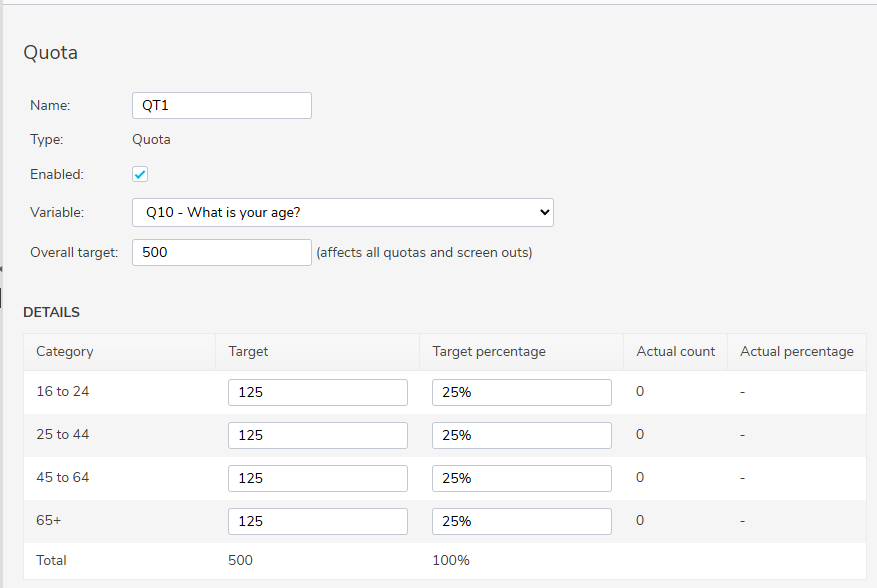
- Once interviewing has started the Actual count and Actual percentage show the latest response counts and percentages.
Edit the quota exceeded message
- When the quota is exceeded you can set whether the participant is directed to a web page or shown a custom message.
- In multilingual surveys, select the language then enter the message for the selected language.
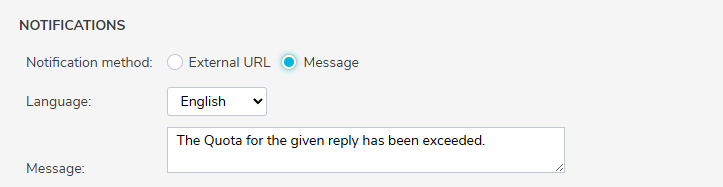
- Click OK to save the quota.
You can set up any number of independent quotas in this way. The first quota to be exceeded for any quota will stop the interview.