Creating Drag and Drop questions
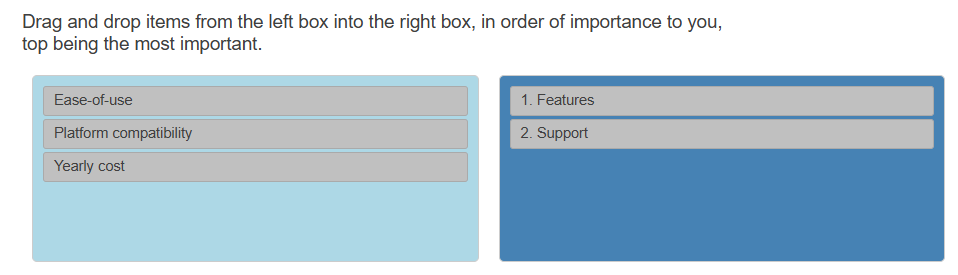
In Snap XMP Desktop, there are two types of Drag and Drop questions; Drag Rank and Drag Categorize.
- Drag Rank questions let the respondent rank a selection of items based on the question asked. For example, you can ask a respondent to ranking answer choices in order of most favourite to least favourite item.
- Drag Categorize questions let respondents drag and drop their answers into the relevant boxes and rate them based on an appropriate scale.
Adding a Drag Rank question
- Press Enter to create a new question.
- In the style selection drop down list change the style to Drag Rank First. If the style is not on the list click More Styles at the end of the list to see all the available styles.

- Click on the box that reads Click here for text and enter your question text.

- Click on the Grid Label and press Tab to create a new grid row.
- Repeat to create as many rows that are required for your question.
- Click in each row that reads Grid Label and enter the question choices.
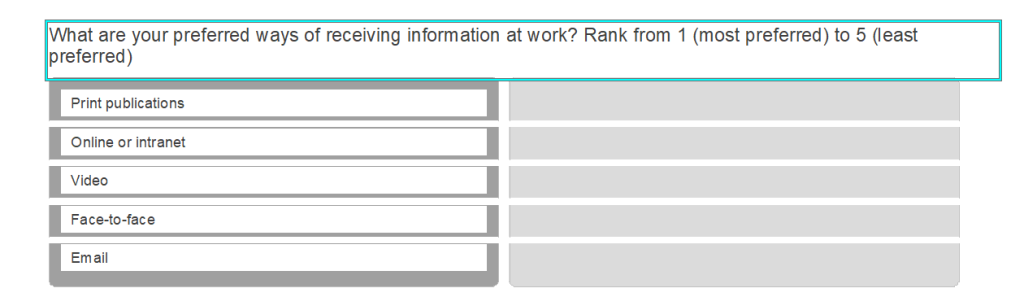
Adding a Drag Categorize question
- Press Enter to create a new question.
- In the style selection drop down list change the style to Drag Categorize First. If the style is not on the list click More Styles at the end of the list to see all the available styles.

- Click on the box that reads Click here for text and enter your question text.

- Click on the Grid Label and press Tab to create a new grid row.
- Repeat to create as many rows that are required for your question.
- Click in each row that reads Grid Label and enter the question choices.
- Click in Code Label and press Tab to create a new column.
- Repeat to create as many rows that are required for your question.
- Click in each row that reads Code Label and enter the categories.
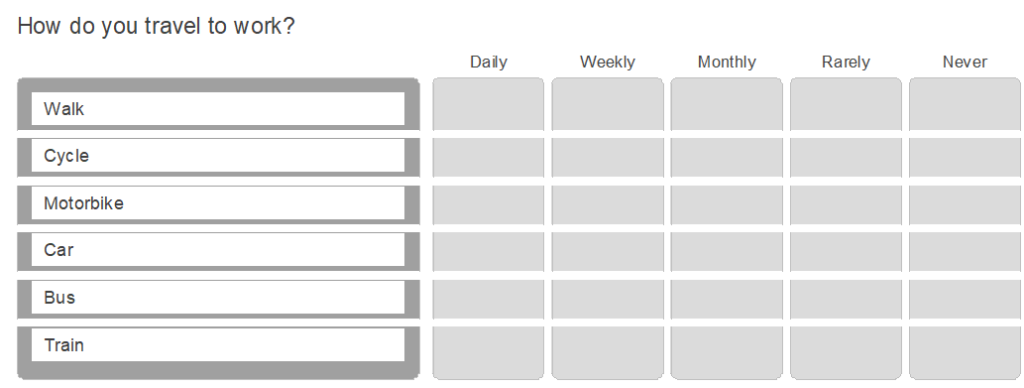
Drag and Drop options
- In Snap XMP Desktop, open the survey in the Survey Overview. This opens the questionnaire in the Questionnaire window.
- Select the top row of the drag and drop question that you want to change.
- Select Show from the toolbar topic menu.
- Select As Drag and Drop from the next drop-down.

Changing the drag and drop type
You can change the type of drag and drop question choosing from Rank or Categorize.

Changing the panel colours
- Click on the Options button. This opens the Drag and Drop options dialog where you can customise the appearance of the question.
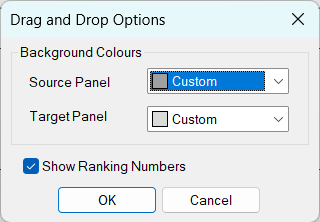
- Select a colour for the source panel. This changes the panel containing the choices.
- Select a colour for the target panel. This changes the panel containing the answers.
- Click OK to save the changes.
During the interview the drag and drop question question is shown with the selected colours.
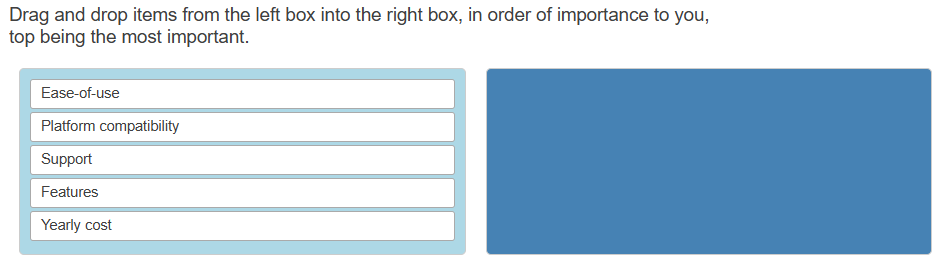
Show the ranking number
This option is only available for Drag Rank questions. This lets the respondent easily see the rank order of their answers.
- Click on the Options button. This opens the Drag and Drop options dialog where you can customise the appearance of the question.
- Select Show Ranking Numbers to show the rank order during the interview. Clear Show Ranking Numbers if you do not want to show them.
- Click OK to save the changes.
When the respondent drag and drops an answer they will see the rank number at the start of the label.
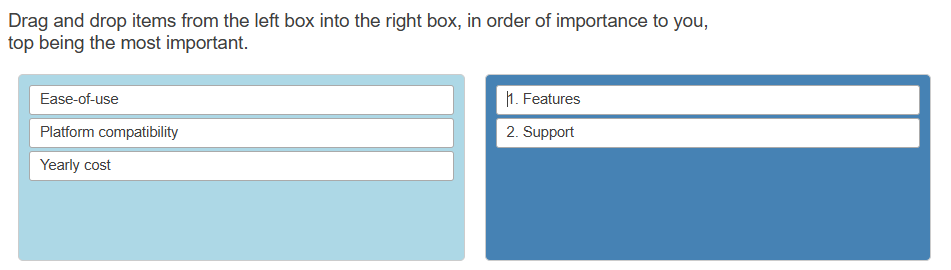
Changing the text background colour
- In the Questionnaire window, select the drag and drop question to change all the rows, or select an individual row to change that row only.
- Select Background in the topic drop-down.

- In the next drop-down, select the Grid Label area to apply the background.
- Click the Colour button, and select a colour from the palette.
The background of the text is shown in the selected colour and is also used as the background in the target panel.
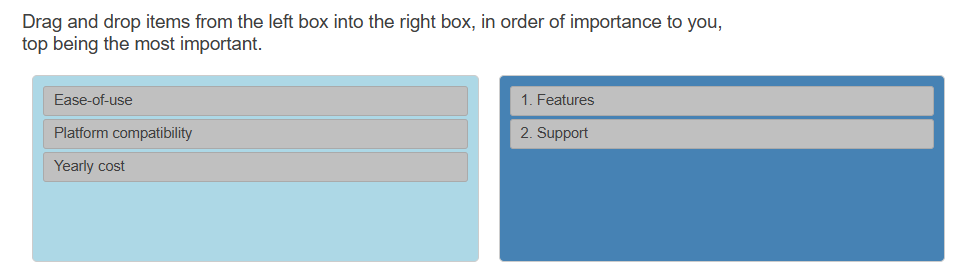
Changing the text colour
- In the Questionnaire window, select Font in the topic drop-down list.
- Select the whole question, an individual row, text, or position the cursor at the start of the change.

- Select a colour in the drop-down list.
In Snap XMP Desktop, grid questions can be displayed as a drag and drop questions, where answers can be selected by being dragged and dropped into the appropriate position. There are two types of Drag and Drop grids; Rank and Categorize.
- Rank allows the respondent to rank or rate the options provided by dragging and dropping them into an ordered list, for example order of most favorite.
- Categorize allows the respondent to drag and drop options into specific categories or groups.