Code Scale and Ripple Effects
The code scale and ripple effect animate the code when the respondent selects the code in the question. The code scale effect makes the selected code temporarily larger. The code ripple effect provides a circular ripple effect around the selected code.
The code animations highlight which code is selected. This helps respondents see which code they selected, helping with accessibility.
Please watch our video to show some examples of interviews using the code scale and ripple effects.
Code effects are set up for the whole questionnaire or for a question. If it is set up at the questionnaire level, this overrides any effects set for a question.
Setting up code scale effects
For the whole questionnaire
Enter the text {{codeFxScale}} in a Title or Note question to turn on the code scale effect for all questions with codes in the questionnaire.
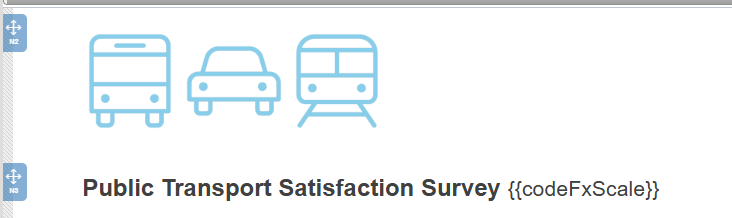
You can add it to any Title or Note in the questionnaire, but we recommend adding it to the first Title in the questionnaire, so you can easily see that the effect is on. The respondent will not see the text {{codeFxScale}} during the interview.
Both Snap XMP Desktop and Snap XMP Online use the same set up.
For a single question
Enter the text {{codeFxScale}} in the question to turn on the code scale effect for that question only.

You can add it anywhere in the question, but we recommend adding it to the question text, so you can easily see that the effect is on. The respondent will not see the text {{codeFxScale}} during the interview.
Both Snap XMP Desktop and Snap XMP Online use the same set up.
Setting up code ripple effects
For the whole questionnaire
Enter the text {{codeFxRipple}} in a Title or Note question to turn on the code ripple effect for all questions with codes in the questionnaire.
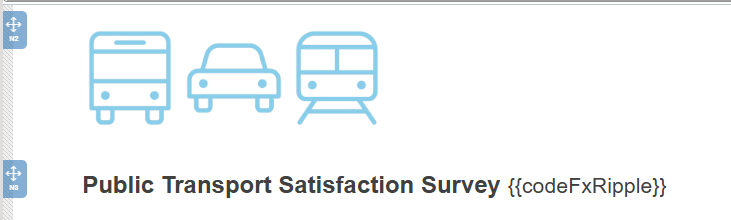
You can add it to any Title or Note in the questionnaire, but we recommend adding it to the first Title in the questionnaire, so you can easily see that the effect is on. The respondent will not see the text {{codeFxRipple}} during the interview.
Both Snap XMP Desktop and Snap XMP Online use the same set up.
For a single question
Enter the text {{codeFxRipple}} in the question to turn on the code ripple effect for that question only.
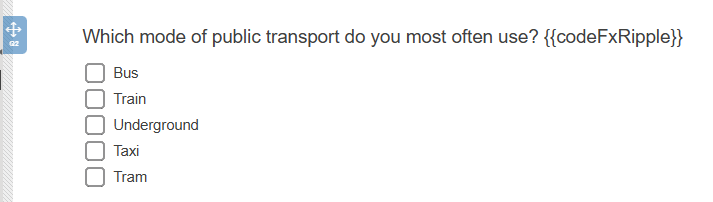
You can add it anywhere in the question, but we recommend adding it to the question text, so you can easily see that the effect is on. The respondent will not see the text {{codeFxRipple}} during the interview.
Both Snap XMP Desktop and Snap XMP Online use the same set up.