Adding headers and footers to a paper questionnaire
You can add additional text and graphics to the header and footer of the first page and, optionally, all subsequent pages.
- Click
 to display the Questionnaire Properties dialog.
to display the Questionnaire Properties dialog. - Select the Page section.
- Click the Header/Footer button to display a Headers/Footers dialog.
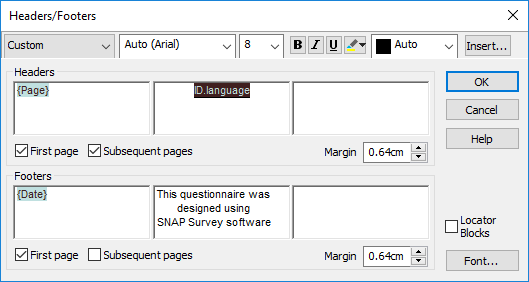
- Check the relevant boxes to specify whether the headers and footers are to appear on the first page and/or subsequent pages.
- The header and footer each consist of the three areas (left, centre and right). The header/footer may contain:
- free format text
- images
- variable fields
- survey fields
- date and time of printing or publication
- To insert a field click Insert and choose from Image, Variable Field, Survey Field or Date/Time Field from the menu. You can also select a Survey Field from the drop-down list in the top left corner in the dialog toolbar.
- The contents can be formatted using the format buttons and fields at the top of the dialog to set the font name, size, style and color. The justification is fixed for each area.