Adding a link

Adding links to a questionnaire can let you include information kept elsewhere on the internet, such as terms and conditions or privacy policies. The respondents will always see the latest version of these documents.
You can also include a link to an email address, such as a sales request.
Adding a link
- Place the cursor where you want to insert the link.
- Click Link on the Format toolbar. This opens the Link dialog.

- In Display Text, enter the text that you want the respondent to see.
- In Protocol, choose from
- http:// to open a web page given by the URL text.
- https:// to open a secure web page (recommended) given by the URL text.
- mailto: to send an email to the email address entered in the URL text.
- In URL, enter the web page address or the email address, depending on the selected protocol.
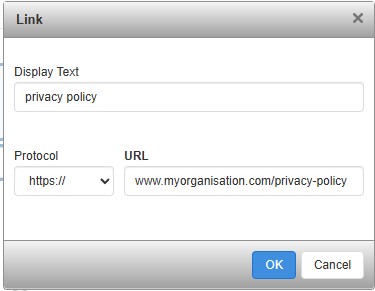
- Click OK to save the changes. This adds the link at the cursor location with the display text.

If you wish to remove the link, click Unlink on the Format toolbar. This keeps the display text.
