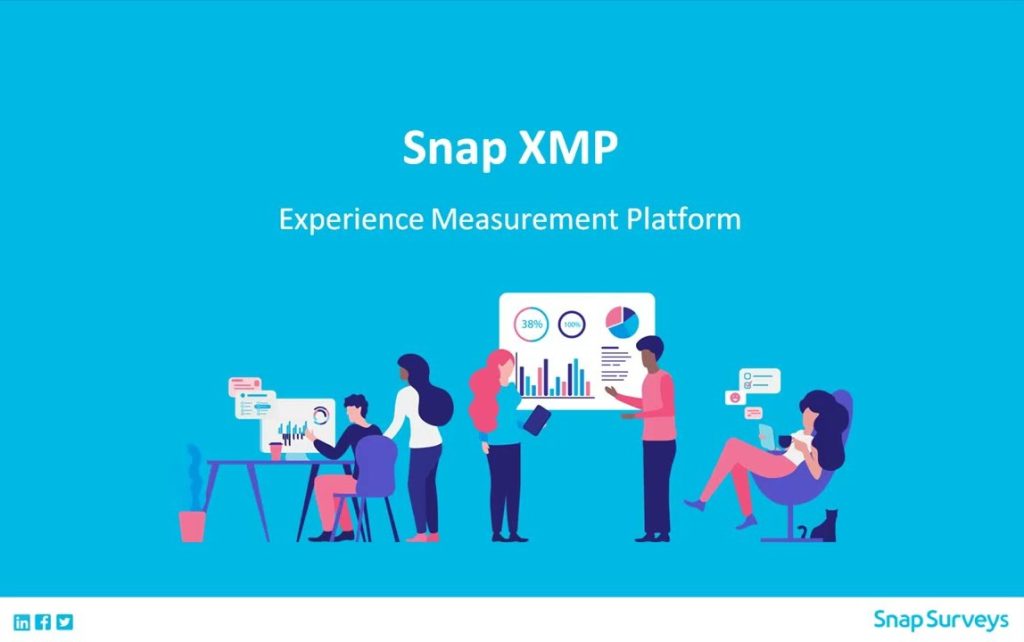Changing the URL
Participants in Snap XMP Offline Interviewer
Participants in Snap XMP Online
Sharing resources
Working with folders
Survey Logic in Snap XMP Desktop
Survey Logic in Snap XMP Online
Question Carousel
Creating the questionnaire in Snap XMP Desktop
Creating the questionnaire in Snap XMP Online